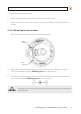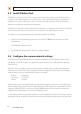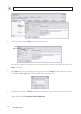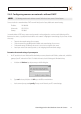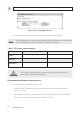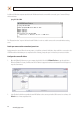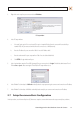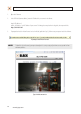User manual
16
SECTION 2: INSTALLATION AND SETUP
At a Microsoft Windows computer attached to the LAN subnet where the camera will be connected, open a Command Prompt
window and enter:
ping 192.168.0.100
The “Request timed out” response indicates that the IP address is not in use and the camera can be connected without causing
errors.
Attach your camera to the network and power it on
Apply power to the camera. When the camera powers on, it performs an internal initialization, then establishes a connection to the
LAN. Wait until the initialization process completes before continuing. It may take up to 3 minutes for your camera to initialize.
Congure the camera IP address
1. Open the IPAdminTool directory on your computer, then double click the le IPAdminTool.exe to start the application.
When the IPAdmin Tool starts, it will discover all the IP devices it supports that exist on the network. The discovery process
may take a few minutes.
2. In the Product list, nd the entry with the same MAC address as the camera you installed. If the camera is not shown, click
Refresh once a minute to update the list.
www.digiop.com