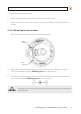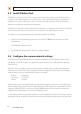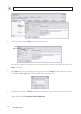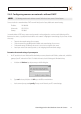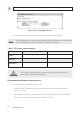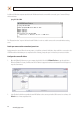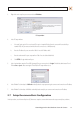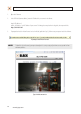User manual
13H.264 Megapixel Indoor/Outdoor Dome IP Camera
SECTION 2: INSTALLATION AND SETUP
2.6.2 Conguring cameras on networks without DHCP
NOTE
The following procedure works with most networks. For further assistance, contact Technical Support.
Cameras installed on a network without a DHCP server will initially use the factory default static network settings:
IP address: 192.168.0.100
Subnet mask: 255.255.255.0
Gateway: 192.168.0.1
In networks without a DHCP server, cameras must be powered on and recongured one at a time to avoid addressing conicts
between other cameras, or possibly with another device on the network. Conguring the network settings of your cameras includes
these steps:
— Determine the network settings of your computer.
— Check the network for compatibility with the default static network settings of your camera.
— Find network settings (IP addresses) that are not in use and can be assigned to your camera.
— Attach your camera to the network, power it on, and conguring it with new network settings.
Determine the network settings of your computer
1. At a PC attached to the same LAN that will be shared with your camera, determine the IP address, subnet mask, and default
gateway of your PC and record it in Table 1. To nd this information, do the following at the Windows desktop:
a. Hold down the Windows key and press r to open the Run dialog box.
b. Type cmd in the entry eld, then click OK to open the DOS command window.
c. At the command prompt, enter ipcong. The response will show the your PC’s network settings.