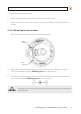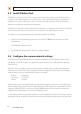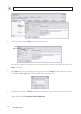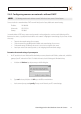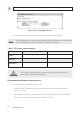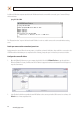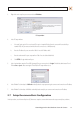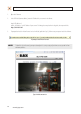User manual
11H.264 Megapixel Indoor/Outdoor Dome IP Camera
SECTION 2: INSTALLATION AND SETUP
ensure that your camera won’t conict with other devices. Your network administrator should also setup WAN (Internet) access to
the camera, if that is needed.
If you encounter a problem and need to contact Technical Support, rst complete the chart in Table 1 about your computer (PC) and
camera network settings, if possible. Support will need this information to provide assistance.
2.6.1 Conguring cameras on networks with DHCP
In networks with a DHCP server, the IP camera will acquire dynamic (changeable) network settings when it is initially powered on.
These dynamic settings can easily be converted to static settings, or changed to other static settings that are also compatible with
your network.
1. Connect your camera to the LAN, then power on the camera.
2. Open the IPAdminTool directory on your computer, then double click the le IPAdminTool.exe to start the application.
When the IPAdmin Tool starts, it will discover all the IP devices it supports that exist on the network. The discovery process
may take a few minutes.
Check the list of IP devices found by IPAdmin Tool. You can identify your camera by the MAC address. If the camera was not
found, click the Refresh button every minute until your camera appears in the list.
3. In the IPAdmin Tool device list, use the camera’s MAC Address to nd the camera you are installing. After nding the camera,
right click the entry, then select IP Address from the drop-down list. An IP Setup window will open.