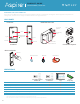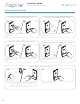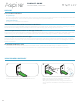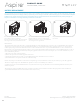Operating Instructions
PRODUCT GUIDE
Touch Free RFID
|
Smart Lock
3
SUPPORT
USING POWER JUMPER KEY
Insert the Power Jumper key into the key slot.
A two-tone beep will be heard and the LED will turn on.
While the key is inserted, present a valid Admin or Manager
RFID credential or present a valid Admin or Manager
Mobile ID credential to access the lock.
After gaining access to the lock, change the batteries as
soon as possible. The batteries are located in the rear unit
of lock.
or
Error Condition Indicators
10 rapid beeps:
The lock is binding which means that either door alignment or stored items are preventing the lock from operating. Press on the door
while operating the lock. If error condition persists, contact Digilock support for assistance.
2 sets of three beeps:
The batteries are low. Replace the batteries.
Does Not Unlock with an RFID Credential or Mobile ID
The lock does not recognize the RFID credential or Mobile ID. For immediate access, operate with a valid Admin or Manager credential.
Follow instructions to Assign User Credential(s) located in the network setup guide, to assign the user to the lock.
Does Not Operate with an Admin or Manager Credential
The lock does not recognize the Admin or Manager credential. Follow instructions to Add Admin or Manager credentials located in the
network setup guide. For immediate access, operate with another valid Admin or Manager credential, or with the network app.
Does Not Operate with the Network App
The lock may have not been added to the network. Follow the “Add Lock” instructions located in the network setup guide, to add the
lock to the network, if the lock if still non-functional with the network app after following those instructions, contact Digilock support for
additional assistance.
No Audible Feedback or LED
• The batteries may need to be replaced. For immediate access, operate with the Network App or a Power Jumper key.
• The front unit may not be properly connected to the rear unit. Remove the lock from the door and check the connection.
1 2