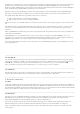User Manual
The two MIPI/Pcam ports included on the Genesys ZU are 15-pin, 1 mm pitch, zero insertion force (ZIF) connectors designed
specifically for attaching camera sensor modules to host systems. It builds on the Pcam connector standard introduced on the Digilent
Zybo Z7, but allows for bi-directional D-PHY lanes thanks to direct I/O support in the UltraScale+ architecture. Therefore, it supports
MIPI DSI applications too, while remaining backward compatible with MIPI CSI-2 Pcam modules, like the Digilent Pcam 5C.
The Pcam connector pin-out is rigidly defined and includes a two lane MIPI CSI-2 bus for camera data, an I C bus for camera
configuration, two additional general purpose signals, and 3.3 V for powering the camera module, as depicted in Figure 7.5.1 and Table
7.5.1. Digilent is developing a catalog of Pcam peripheral camera modules with various different types of sensors that all conform to this
pin-out. The pin-out was also chosen so that many camera modules designed to work with the Raspberry Pi will also work when
connected to the Pcam port.
Table 7.5.1: Pcam Pin-out
Pin Number Function Genesys ZU Implementation
1
GND
()
GND
()
2 MIPI D-PHY Lane 0 (-) Connected to a 1.2V VCCO HP bank
3 MIPI D-PHY Lane 0 (+) Connected to a 1.2V VCCO HP bank
4
GND
()
GND
()
5 MIPI D-PHY Lane 1 (-) Connected to a 1.2V VCCO HP bank
6 MIPI D-PHY Lane 1 (+) Connected to a 1.2V VCCO HP bank
7
GND
()
GND
()
8 MIPI D-PHY Clock (-) Connected to a 1.2V VCCO HP bank
9 MIPI D-PHY Clock (+) Connected to a 1.2V VCCO HP bank
10
GND
()
GND
()
11
GPIO
()/Power enable Connected to a 1.2V VCCO HP bank via a 3.3V level-translator
12
GPIO
()/Clock feedback N/C
13 SCL Connects to branch 0 (MIPI A) and branch 1 (MIPI B) of the main I C bus multiplexer
14 SDA Connects to branch 0 (MIPI A) and branch 1 (MIPI B) of the main I C bus multiplexer
15 3V3 3.3 V Power rail
Pcam modules are connected to the Pcam host port using a flexible flat cable (FFC). To connect the cable to the Genesys ZU follow
these instructions:
1. Locate the Pcam connector.
2. Pull directly up on the white colored tab to open the connector.
3. Insert the FFC with the contacts facing the left edge, away from the center of the Genesys ZU.
4. Ensure the FFC is fully inserted.
5. Gently press down on both sides of the white colored tab to latch the FFC into the connector.
6. The FFC is now connected properly.
7.5. MIPI/Pcam Ports
2
2
2
8. Expansion Ports
8.1. Mini PCIe / mSATA