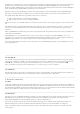User Manual
You need a JTAG programmer to connect into the JTAG chain of the Genesys ZU. There is an on-board USB-JTAG controller for
which Vivado support is expected in version 2020.1. Until built-in Vivado support is available a Digilent JTAG-HS1 or JTAG-HS2
programming cable will be bundled with the kit. This cable connects to the 6-pin header J28 and is already supported by Vivado.
Connecting both the on-board programmer and the bundled programming cable to the PC might cause conflict in Vivado Hardware
Server with not the right cable being opened and no targets being found. The solution is launching Hardware Server manually before any
connection attempt is made, or after killing any automatically launched instances of hw_server.exe. Launching Hardware Server manually
can be done from the Vivado Tcl Shell using the command below.
The Genesys ZU supports booting from a microSD card inserted into connector J9. The SD supported version is 3.0. This boot mode
suport FAT 16/32 file systems for reading the boot images. Image search for multi-boot is supported. For SD boot mode, the boot
image file should be at the root of first partition of the SD card (not inside any directory). The following procedure will allow you to boot
the Zynq UltraScale+ from microSD with a standard Zynq UltraScale+ Boot Image created with the Xilinx tools:
1. Format the microSD card with a FAT32 file system.
2. Copy the Zynq UltraScale+ Boot Image created with Xilinx SDK to the microSD card.
3. Rename the Zynq UltraScale+ Boot Image on the microSD card to BOOT.bin.
4. Eject the microSD card from your computer and insert it into connector J9 on the Genesys ZU.
5. Attach a power source to the Genesys ZU.
6. Place a single jumper on JP3, shorting the pins labeled “SD”.
7. Turn the board on. The board will now boot the image on the microSD card.
The Genesys ZU has an on-board 256Mbit Quad-SPI Flash from ISSI that the Zynq UltraScale+ can boot from. Documentation
available from Xilinx describes how to use Xilinx SDK to program a Zynq UltraScale+ Boot Image into a Flash device attached to the
Zynq UltraScale+. Once the Quad SPI Flash has been loaded with a Zynq UltraScale+ Boot Image, the following steps can be followed
to boot from it:
1. Attach a power source to the Genesys ZU.
2. Place a single jumper on JP3, shorting the two center pins (labeled “QSPI”).
3. Turn the board on. The board will now boot the image stored in the Quad SPI flash.
Vivado% hw_server -e "set jtag-port-filter 210205,210249"
WARNING: [Common 17-259] Unknown Tcl command 'hw_server -e set jtag-port-filter 210205,210249' sending comma
****** Xilinx hw_server v2019.1
**** Build date : May 24 2019 at 15:13:31
** Copyright 1986-2019 Xilinx, Inc. All Rights Reserved.
INFO: hw_server application started
INFO: Use Ctrl-C to exit hw_server application
INFO: To connect to this hw_server instance use url: TCP:<hostname>:3121
Vivado Hardware Server is launched in the shell and will be listening until the shell is closed. All other Xilinx tools will automatically
connect to this instance of the Hardware Server.
2.2. microSD Boot Mode
2.3. Quad SPI Boot Mode
2.4. USB Boot Mode
It is the only boot mode apart from JTAG where the MPSoC takes a slave role. It shows up as a DFU (Device Firmware Upgrade) USB
device to the PC, waiting for a configuration. Using this boot mode you will be able to load the newly created image on Zynq UltraScale+
via the USB Port.