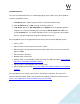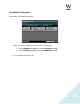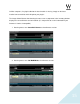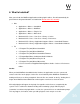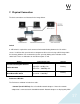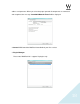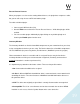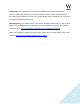Troubleshooting guide
19
Rescan Present Licenses
When you prepare a session and are routing without licenses, the plugin does not process audio,
but you can still assign inserts and FX and load the plugin.
To enable a disabled plugin:
• Connect your USB flash drive (V9).
• Go to the Edit menu and click on “Rescan Present Licenses.” All disabled plugins will be
enabled.
• You can re-enable plugins individually by right-clicking on any disabled plugin and
choosing the Enable option from the menu.
Inventory Window
The Inventory window lists all of the SoundGrid components on your network and lets you select,
assign, and update the devices you are using. The Device column lists all available components:
I/O card, MultiRack (the processing device) and SG Servers (MultiRack’s processing engine).
Please remember: A device is not usable until it is assigned. Devices may be listed in the
inventory window even if they are not connected or recognized. (Previously connected and
assigned information is saved to a preference file).
It is important to pay attention to the Status column. There are four possible modes:
1. On: Connected and available to be assigned.
2. In Use: A different MultiRack SoundGrid or driver is connected to the same network and is
controlling this device. The current instance of MultiRack SoundGrid will not be able to use
this particular device.
3. N/A: The device was originally assigned but is currently disconnected or unrecognized.
4. Incompatible: The I/O or server firmware version does not match the version of MRSG
installed. In such a case, click the “Update” button on the same device line.