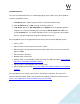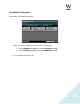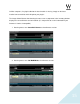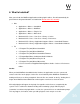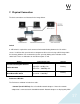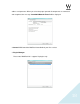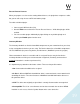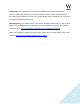Troubleshooting guide
12
SoundGrid Servers
Once you’ve confirmed that the I/O is functioning properly and is not the cause of the problem,
check the SoundGrid server/s:
1. If SG Server Status is On, assign the device. It should be functional now.
2. If the SG Server Status is N/A, unassign it and press Refresh.
3. If SG Server appears as Not Compatible, press Update. Once the firmware update is
complete, the server will automatically restart and the Server Status will be On. Next,
assign SG Server to 1. If a second redundant server is in use, repeat the same update
process, and upon completion assign the redundant server to 2.
If the SoundGrid server has disappeared from the list, this may be for the following reasons:
• Server is OFF.
• Ethernet cable is disconnected from server or switch.
• Ethernet cable is disconnected from host or switch. (Hint: in this case the I/O status will
appear as N/A.)
• Ethernet cable is defective.
• Network switch is turned off.
• Network switch is not compatible (switch does not have 1GB connection):
please refer to
Appendix C: SoundGrid-Compatible Switches.
• Ethernet cable is not compatible (not Cat 5e or Cat 6).
• Ethernet cables are too long:
please refer to Appendix D: Ethernet Cables for SoundGrid
Systems.
If the SoundGrid server changes status from On to N/A upon assignment, this means that
Internet Protocol Version 6 (iPv6) is not checked in the computer’s Ethernet Card Preferences.
Please refer to Appendix E: Internet Protocol Version 6 (TCP/IPv6).