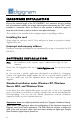User Manual
VX442HR, VX442e
User Manual
9
Please note that, with the DHS installed, controls available
through the DirectSound
control panel are limited to:
• Volume control for input and output
• Wave control
Under Windows XP and Server 2003 you may also install the driver without installing
the DHS control panel, and in this case more controls are available
through the
DirectSound control panel:
• Volume control for input
• Wave control
• Monitoring control
• Analog input level
• Digital input level
• Clock selection: AES Sync, AES1, Word Clock
• Digital output format: professional, consumer
To do so, install the driver with the command line: “
setup x_topology
” (not
available under Windows Vista). For detailed information, please refer to the
dedicated document on our web site.
• Shut down your computer and insert your VX card.
• Restart your computer.
• Click on Cancel if the Found New Hardware Wizard appears.
• Double-click on the HR Runtime vxx.msi/HR Runtime vxx.msi for
Vista icon to launch the driver installation.
• A welcome message is displayed, click Next to continue.
• The “License Agreement” window appears: read it, and click on
“I accept the terms in the license agreement” to approve it.
• Do the same in the next window for Virtual PCX and PC Codec Legal
Notice.
• In the “Custom Setup” window, the “Drivers for the HR boards” are
displayed; by default, both WDM DirectSound and ASIO HR are
installed.
To install the Wave driver
∗
, select ‘Wave’.
To be able to use your VX card through np, select the ‘Digigram np’
component option
(or make sure that the np application explicitly sets
the ‘VX_FLAG’ with PCXInitialize()
).
Next.
∗
Windows XP and Server 2003 only; for Windows Vista, a Wave driver is available on request.