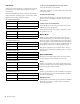Specifications
Chapter 6: Channel Strip Controls 41
Flip Switches
The two yellow Flip switches in the Global Controls section
correspond to the two rotary encoders on the D-Command
channel strips.
Flip Mode
The Flip switches invoke Flip mode, which transfers controls
from the corresponding rotary encoder to the fader on each
channel strip, allowing convenient editing and automation of
send, pan, plug-in, and mic pre parameters directly from the
channel faders.
In Flip mode, the rotary encoder control swaps with the chan-
nel fader; the encoder Select switch swaps with the channel
Select switch; the encoder Bypass/Mute/Pre switch swaps with
the channel Mute switch; and the encoder display swaps with
the channel display.
In Flip mode, the Flip switch lights for the affected row of en-
coders, and the yellow Flip LED below each affected encoder is
lit.
Instrument Tracks and Flip Mode
When MIDI controls for Instrument tracks are displayed on
the encoders, they can be transferred (or “flipped”) to the
channel faders, allowing control of MIDI Volume or MIDI Pan
from the channel faders.
In Flip mode, Instrument track controls are transferred as fol-
lows:
• The fader on each channel controls the parameter (MIDI
Volume or MIDI Pan) that was assigned to the encoder, and
the encoder controls track Volume.
• The channel Mute switch controls the MIDI Mute function,
and the B/M/P switch on the encoder controls channel
mute.
To transfer controls from a row of rotary encoders to the channel
faders:
Press the Flip switch that corresponds to the encoder row.
To exit Flip mode:
Press a lighted Flip switch.
Automation Write Controls
The Automation Write controls invoke the manual “Write to
Start/End/All” commands, the automatic “Write to
Start/End/All on Stop” automation commands, and the
“Write to Current Parameter” and “Write to All Enabled Pa-
rameters” snapshot automation commands in Pro Tools.
Start Switch
The Start switch writes the current automation value of all
write-enabled parameters to the start of a selection or track
when performing an automation pass.
To manually Write to Start:
Press the Start switch during playback.
To enable automatic Write to Start on Stop:
Hold the Start key (Windows) or the Control key (Mac) and
press the Start switch.
To disable automatic Write to Start on Stop:
Press the flashing Start switch.
All Switch
The All switch writes the current automation value of all
write-enabled parameters to an entire selection or track when
performing an automation pass.
To manually Write to All:
Press the All switch during playback.
To enable automatic Write to All on Stop:
Hold the Start key (Windows) or the Control key (Mac) and
press the All switch.
To disable automatic Write to All on Stop:
Press the flashing All switch.
When D-Command is in Flip mode and you enter Make
Inactive mode or Assign mode, it is temporarily taken out
of Flip mode, but the Flip switch remains lit. When you
exit Make Inactive mode or Assign mode, controls return
to their flipped positions.
Automation Write controls
Automation
Write to Start
Write to Current
Parameter
Automation
Write to All
Automation
Write to End
Write to All Enabled
Parameters
switch
switch
switch
switch
switch