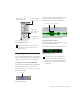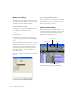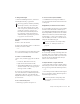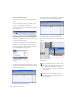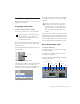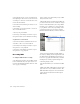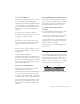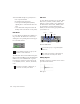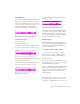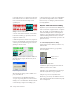Specifications
Table Of Contents
- Contents
- Welcome to Mbox
- Windows Configuration
- Macintosh Configuration
- Mbox Hardware and Connections
- Working with Pro Tools LE
- Windows System Optimizations
- Digidesign ASIO Driver (Windows Only)
- Digidesign WaveDriver (Windows Only)
- Digidesign CoreAudio Driver (Macintosh Only)
- Configuring Midi Studio Setup (Windows Only)
- Configuring AMS (Mac OS X Only)
- Index
Getting Started with Mbox54
6 Click the Selector tool, and drag on the wave-
form with the Selector to make a one-bar selec-
tion. Note that the selection snaps to the
specified grid.
7 Create a new audio track (File > New Track).
8 From the Grabber pop-up menu, select the
Separation Grabber tool.
9 With the Separation Grabber tool, drag the se-
lection to the beginning of the new audio track.
A new region is created and appears at the be-
ginning of the new track.
10 With the new region still selected, choose
Edit > Repeat.
11 In the Repeat dialog, enter a number of re-
peats, and click OK.
You now have a new rhythm track with a
“looped” (repeated) phrase. You can use these
editing tools to do much more advanced and in-
volved editing of regions. For example, you
could separate beats or “hits” into individual re-
gions and rearrange them in Grid or Shuffle
mode as a way of coming up with new and in-
teresting rhythms.
Playlists and Nondestructive Editing
Playlists let you create and retrieve multiple ver-
sions of track edits. A playlist can be a complete
take, an overdub, or an arrangement of selec-
tions from multiple takes. You can duplicate
playlists to save edits in their current state, then
continue making additional edits to the new
playlist knowing you can always go back to the
previous version.
To create multiple playlists for editing:
1 Start with a track on which you want to try
different edits.
2 From the Playlist Selector pop-up menu,
choose Duplicate.
3 Name the duplicated playlist and click OK.
4 Make your first series of edits.
5 Return to the original playlist by selecting it
from the Playlist Selector pop-up menu.
6 Repeat steps 2–5 for any further edits.
In this way, you can try out different edits of a
track, and switch back and forth between playl-
ists for comparison.
Making a selection in Grid mode
Dragging a selection with the Separation Grabber tool
Repeat dialog
Playlist Selector pop-up menu
Playlist Selector
pop-up menu