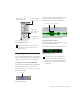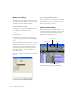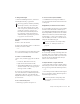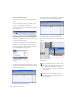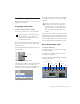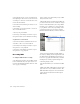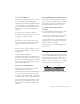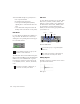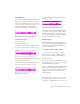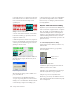Specifications
Table Of Contents
- Contents
- Welcome to Mbox
- Windows Configuration
- Macintosh Configuration
- Mbox Hardware and Connections
- Working with Pro Tools LE
- Windows System Optimizations
- Digidesign ASIO Driver (Windows Only)
- Digidesign WaveDriver (Windows Only)
- Digidesign CoreAudio Driver (Macintosh Only)
- Configuring Midi Studio Setup (Windows Only)
- Configuring AMS (Mac OS X Only)
- Index
Chapter 5: Working with Pro Tools LE 45
Navigating in a Session
Pro Tools LE provides many ways to navigate in
a session, including using the mouse or entering
a memory location into one of the counters.
To navigate to a location in the Edit window:
1 In the Operations menu, make sure Link Edit
and Timeline Selection option is enabled.
2 Enable the Selector tool at the top of the Edit
window by clicking it.
3 Click in a track or Timebase Ruler. The cursor
appears at the selected location and the
counters display the current time location.
To navigate using the counters:
1 Click in the Main counter and enter a location
using your computer keyboard.
2 Press Enter (Windows) or Return (Macintosh).
Audio and MIDI Regions Lists
For more information on Regions Lists, refer
to the Pro Tools Reference Guide or the
DigiBase Guide.
Edit tools in Edit window
Click to hide Regions Lists
Drag border to resize
width of Regions Lists
Drag border to
resize height of
Regions Lists
Click Audio Regions
for pop-up menus
Click MIDI Regions
for pop-up menus
Selector tool
Clicking with the Selector in the Edit window
Navigating with the Counter
Press the * (asterisk) key on the numeric
keypad as an alternative to clicking in the
counter. (The cursor will always appear in
the Transport window’s Main Counter if it
is displayed.)
Click in a track or on a Timebase Ruler