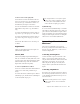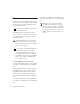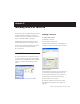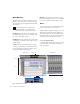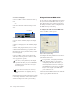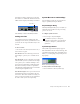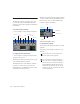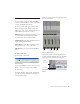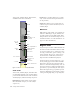Specifications
Table Of Contents
- Contents
- Welcome to Mbox
- Windows Configuration
- Macintosh Configuration
- Mbox Hardware and Connections
- Working with Pro Tools LE
- Windows System Optimizations
- Digidesign ASIO Driver (Windows Only)
- Digidesign WaveDriver (Windows Only)
- Digidesign CoreAudio Driver (Macintosh Only)
- Configuring Midi Studio Setup (Windows Only)
- Configuring AMS (Mac OS X Only)
- Index
Getting Started with Mbox42
Transport Controls
The Transport window provides access to all
Pro Tools LE transport commands. Different
transport controls can be displayed or hidden in
this window.
To show the Transport window:
■ Choose Window > Show Transport Window.
To configure the Transport window:
■ Choose Display > Transport Window Shows
and select view options.
The Transport window provides Play, Stop, and
other standard transport controls.
The Expanded view of the Transport window
provides pre- and post-roll, start, end, and
length indicators for Timeline selection, as well
as the Transport Master selector.
The Transport window can also display a Master
Counter, as well as the following MIDI controls:
Wait for Note, Click, Countoff, MIDI Merge,
Conductor, Meter, and Tempo.
To start and stop playback:
1 Click Play in the Transport window to begin
playback.
2 Click Stop in the Transport window to stop
playback.
Transport window (Expanded view shown)
Online
Rewind
Stop
Play
Record
Return To Zero
Go to End
Fast Forward
Transport window (MIDI Controls)
Press the Spacebar on your computer key-
board to start and stop playback.
Pro Tools LE starts playing from the loca-
tion of the cursor, or from the beginning of
the current selection. The current setting of
the Link Edit and Timeline Selection com-
mand in the Operations menu also affects
playback. See the Pro Tools Reference Guide
for more information.
Click
Conductor
Tempo Controls
Countoff
MIDI Merge
Wait for Note
Meters