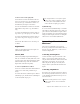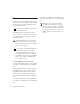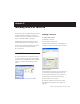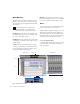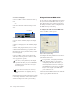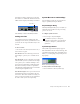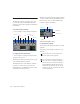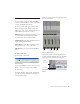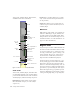Specifications
Table Of Contents
- Contents
- Welcome to Mbox
- Windows Configuration
- Macintosh Configuration
- Mbox Hardware and Connections
- Working with Pro Tools LE
- Windows System Optimizations
- Digidesign ASIO Driver (Windows Only)
- Digidesign WaveDriver (Windows Only)
- Digidesign CoreAudio Driver (Macintosh Only)
- Configuring Midi Studio Setup (Windows Only)
- Configuring AMS (Mac OS X Only)
- Index
Chapter 5: Working with Pro Tools LE 41
4 During recording or playback, you can turn
the Click on or off with the Click button in the
MIDI Controls display of the Transport window.
Saving Sessions
As you build a session by adding tracks and
changing session controls, you will want to save
your work. Pro Tools provides three ways to save
sessions.
To save a session:
■ Choose File > Save Session, Save Session As, or
Save a Session Copy In.
Save Session Saves the currently open session
file, leaving it open for you to continue work-
ing.
Save Session As Creates a duplicate session file
with the name you choose, and leaves the dupli-
cate open for you to continue working. It does
not create a new Audio Files or Fade Files folder.
This can be useful if you want to experiment
with different arrangements in the session with-
out affecting the original session.
Save Session Copy In Saves copies of the session
file and the files that you are using in the cur-
rent session. This can be useful for creating a fi-
nal copy of the session that does not include au-
dio files or fades you are no longer using.
System Resources and Settings
You can change specific Pro Tools system set-
tings to optimize system performance.
Playback Engine Dialog
The Playback Engine dialog lets you adjust sys-
tem buffer sizes and allocate CPU processing
power to Pro Tools.
To configure system resources:
■ Choose Setups > Playback Engine.
System Usage Window
The System Usage window displays approxi-
mate information on CPU load, DSP usage, and
(on Macintosh systems only) overall disk perfor-
mance, so you can gauge your system’s process-
ing capacity.
To view system resources and usage:
■ Choose Windows > Show System Usage.
Click and Tempo Controls in the Transport window
Click button
Tempo Controls
For Windows systems, see Chapter 2,
“Windows Configuration.” For Macintosh
systems, see Chapter 3, “Macintosh Con-
figuration.”
Meters in the System Usage window