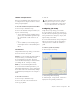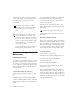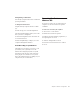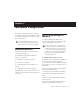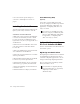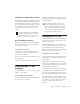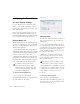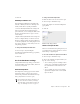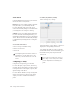Specifications
Table Of Contents
- Contents
- Welcome to Mbox
- Windows Configuration
- Macintosh Configuration
- Mbox Hardware and Connections
- Working with Pro Tools LE
- Windows System Optimizations
- Digidesign ASIO Driver (Windows Only)
- Digidesign WaveDriver (Windows Only)
- Digidesign CoreAudio Driver (Macintosh Only)
- Configuring Midi Studio Setup (Windows Only)
- Configuring AMS (Mac OS X Only)
- Index
Getting Started with Mbox24
Clock Source
Using the Hardware Setup dialog, you can select
the clock source for the system.
Internal If you are recording an analog signal di-
rectly into Mbox, you will usually use the
Pro Tools Internal clock source. The Clock
Source automatically changes to Internal when
you change the Ch. 1–2 Input to Analog.
S/PDIF If you are recording a digital signal into
Pro Tools from an external digital device, you
will usually synchronize Pro Tools to that digital
device. The Clock Source automatically changes
to S/PDIF when you change the Ch. 1–2 Input to
S/PDIF.
To select the Clock Source:
1 Choose Setups > Hardware Setup.
2 Select a clock source.
3 Click OK.
Configuring I/O Setup
Using the I/O Setup dialog, you can label
Pro Tools LE input, output, insert, and bus sig-
nal paths. The I/O Setup dialog provides a graph-
ical representation of the inputs, outputs, and
signal routing of the Mbox.
Pro Tools LE has default I/O Setup settings that
will get you started. Use the I/O Setup dialog
only if you want to rename the default I/O
paths.
To rename I/O paths in I/O Setup:
1 Choose Setups > I/O Setups.
2 Click the Input, Output, Insert, or Bus tab to
display the corresponding connections.
3 To change the name of a path or subpath,
double-click directly on the Path Name, type a
new name for the path, and press Return.
4 Click OK.
Your digital input device must be connected
and turned on. If your input device is not
turned on, leave the Clock Source set to In-
ternal.
I/O Setup dialog for Mbox, Input page
Refer to the Pro Tools Reference Guide (or
choose Help > Pro Tools Reference Guide)
for more information on renaming I/O
paths.