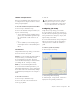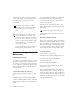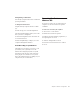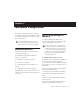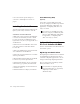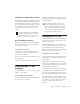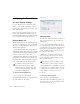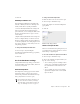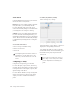Specifications
Table Of Contents
- Contents
- Welcome to Mbox
- Windows Configuration
- Macintosh Configuration
- Mbox Hardware and Connections
- Working with Pro Tools LE
- Windows System Optimizations
- Digidesign ASIO Driver (Windows Only)
- Digidesign WaveDriver (Windows Only)
- Digidesign CoreAudio Driver (Macintosh Only)
- Configuring Midi Studio Setup (Windows Only)
- Configuring AMS (Mac OS X Only)
- Index
Getting Started with Mbox20
6 Close the Software Update dialog box.
7 Proceed to “Installing Pro Tools LE” on
page 20.
Installing Pro Tools LE
After the Apple System software settings are con-
figured, you’re ready to install Pro Tools LE.
To install Pro Tools LE on Mac OS X:
1 Make sure you are logged in as an Administra-
tor for the account where you want to install
Pro Tools. For details on Administrator privi-
leges in Mac OS X, refer to your Apple Mac OS X
documentation.
2 Insert the Pro Tools LE Installer CD-ROM in
your CD-ROM drive. Double-click “Install
Pro Tools LE.”
3 Enter your Administrator password and click
OK to authenticate the installation.
4 Follow the on-screen instructions to continue
and accept installation.
5 In the Installer window, make sure the Install
Location is on your Start-up hard drive.
6 In the Installer window, choose Custom In-
stall from the pop-up menu, and click Install.
7 Follow the remaining on-screen instructions
to install Pro Tools.
8 When installation is complete, click Restart.
Audio MIDI Setup (AMS)
(Optional)
If you plan to use any MIDI devices with
Pro Tools, configure your MIDI setup with the
Apple Audio MIDI Setup (AMS) utility. See
Appendix F, “Configuring AMS (Mac OS X
Only)” for details.
Optional Software on the
Pro Tools Installer CD-ROM
Your Pro Tools Installer CD-ROM includes sev-
eral software options.
Digidesign CoreAudio Driver
The Digidesign CoreAudio Driver is a multi-cli-
ent, multichannel sound driver that allows
CoreAudio compatible applications to record
and play back through Digidesign hardware.
The Core Auto Driver is installed by default
when you install Pro Tools.
If you plan to use any MIDI devices with
Pro Tools, configure your MIDI setup with
the Apple Audio MIDI Setup (AMS) utility.
See
Appendix F, “Configuring AMS
(Mac OS X Only)”
for details.
For information on configuring the Digi-
design CoreAudio Driver, see Appendix D,
“Digidesign CoreAudio Driver
(Macintosh Only).”