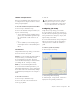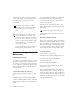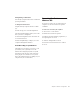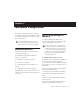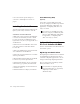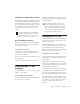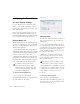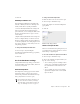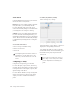Specifications
Table Of Contents
- Contents
- Welcome to Mbox
- Windows Configuration
- Macintosh Configuration
- Mbox Hardware and Connections
- Working with Pro Tools LE
- Windows System Optimizations
- Digidesign ASIO Driver (Windows Only)
- Digidesign WaveDriver (Windows Only)
- Digidesign CoreAudio Driver (Macintosh Only)
- Configuring Midi Studio Setup (Windows Only)
- Configuring AMS (Mac OS X Only)
- Index
Chapter 2: Windows Configuration 17
Defragmenting an Audio Drive
Periodically defragment audio drives to maintain
system performance.
To defragment an audio drive:
1 Right-click My Computer and choose Man-
age.
2 Under Storage, choose Disk Defragmenter.
3 In the Disk Defragmenter window, choose the
drive you want to defragment
4 Click the Defragment button and follow the
on-screen instructions.
5 When defragmenting is complete, close the
Computer Management Window.
Avoid Recording to System Drives
Although Pro Tools will let you record to your
system drive, this is generally not recom-
mended. Recording and playback on system
hard drives results in lower track counts and
fewer plug-ins. You should record to system
drives only when necessary (for example, if your
computer has just one hard drive).
Removing Pro Tools on
Windows XP
If you need to remove Pro Tools LE from your
computer use the Add or Remove Programs
command.
To remove Pro Tools from your computer:
1 Choose Start > Control Panel.
2 Launch Add or Remove Programs.
3 From the Currently installed programs list, se-
lect Digidesign Pro Tools LE.
4 Click the Change/Remove button.
5 Follow the onscreen instructions to remove
Pro Tools.