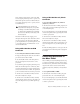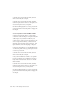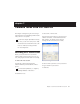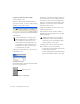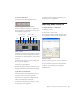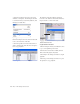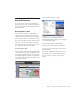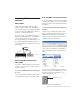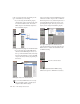Specifications
Mbox 2 Mini Getting Started Guide38
To prepare an audio track for recording:
1 Choose Track > New.
2 Specify 1 Mono Audio Track in Samples, if
your source is mono, or 1 Stereo Audio Track in
Samples, if your source is stereo.
3 Click Create.
4 Make sure the Mix window is open by choos-
ing Window > Mix.
5 In the Mix window, click the Audio Input Path
selector on the new track.
6 From the pop-up menu, select the interface in-
put you want to record. For example, select In 1
if your audio source is mono and plugged into
an Input 1 jack on the back of the Mbox 2 Mini.
Select In 1–2 on any stereo audio track when
your audio source is stereo.
7 Play the instrument or sound source at the
volume you will record.
8 Use the Gain controls on Mbox 2 Mini to
maximize the signal going into Pro Tools while
avoiding clipping.
9 Using the Mix controls on the front of the
Mbox 2 Mini, do one of the following:
• To hear only the input signal, turn the Mix
control fully left to Input.
• To hear an equal mix of playback and input
signals, turn the Mix control to the center.
Creating a new Stereo Audio track
A mono instrument uses one input on the
Mbox 2 Mini, and a stereo instrument uses
two. Creating a stereo track in Pro Tools
will not make a mono instrument into a ste-
reo instrument. If a mono instrument is re-
corded on a stereo track, one side of the ste-
reo track will show no signal.
Showing the Mix window
Choosing an input in the Mix window
Input Path selector
Clipping occurs when you feed a signal to
an audio device that is louder than the cir-
cuitry can accept. To avoid clipping, adjust
the Gain control to a lower level.