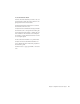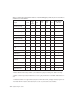Specifications
Chapter 7: Using Digi ReWire 99
Using ReWire
The ReWire plug-in is installed when you install
Pro Tools. All inter-application communica-
tions between Pro Tools and ReWire client soft-
ware is handled automatically.
To use a ReWire client application with Pro Tools:
1 Make sure that the ReWire client application
is installed properly and that you have restarted
your computer.
2 In Pro Tools, choose File > New Track and
specify one audio track (TDM systems) or one
Auxiliary Input track (LE systems), then click
Create.
3 Choose File > New Track and specify one MIDI
track, then click Create.
4 In the Mix window, click the Insert Selector on
the audio or Auxiliary Input track and assign the
ReWire RTAS client plug-in to the track insert.
The ReWire client application will launch auto-
matically in the background (if the client appli-
cations supports auto-launch). If the client ap-
plication does not support auto-launch, launch
it manually.
5 Configure the ReWire client application to
play the sounds you want.
6 In Pro Tools, set the output of the client appli-
cation in the ReWire plug-in window.
7 In the Mix window, click the track’s MIDI Out-
put Selector a and select the ReWire client appli-
cation. Some ReWire clients (such as Reason)
may list multiple devices. If so, choose the de-
vice that you want.
8 Select MIDI > Thru and record enable the
MIDI track. Play some notes on your MIDI con-
troller to trigger the client application.
9 If your ReWire client application is a se-
quencer and you want to begin synchronized
playback with Pro Tools, press the Spacebar or
click the Play button on the Pro Tools Transport.
Quitting ReWire Client Applications
When quitting Pro Tools sessions that integrate
ReWire client applications, quit the client appli-
cation first, then quit Pro Tools.
On TDM systems, the ReWire RTAS plug-in
can only be inserted on an audio track. On
LE systems, the ReWire plug-in can be in-
serted on an audio track or an Auxiliary In-
put.
Some ReWire client applications, such as
Reason, support a single stereo output path
(Reason’s remaining 62 outputs are mono
only). If you want to use multiple stereo
outputs with Reason you will need to insert
multiple multi-mono ReWire plug-ins, then
unlink and assign left and right outputs
separately using the Link Enable and Chan-
nel Selector buttons in the Plug-In window.
If you experience system performance prob-
lems while using Pro Tools with ReWire cli-
ent applications, you may need to increase
the Pro Tools CPU Usage Limit. See “CPU
Usage Limit” on page 9 for instructions.
If you quit Pro Tools before quitting ReWire
client applications, a warning dialog box
may appear stating that “one or more Re-
Wire applications did not terminate.” To
avoid this, quit all ReWire client applica-
tions before quitting Pro Tools.