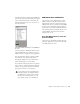Specifications
Chapter 10: Using ReWire with Pro Tools
139
6
In the Mix window, click the track’s MIDI Out-
put selector a and select the ReWire client appli-
cation. Some ReWire clients (such as Reason)
may list multiple devices. If so, choose the de-
vice that you want.
7
Choose Options > MIDI Thru and record en-
able the MIDI track. Play some notes on your
MIDI controller to trigger the client application.
The selected ReWire device responds to MIDI
sent from Pro Tools and plays back audio
through the assigned Pro Tools track (Instru-
ment, Auxiliary Input, or audio track).
If your ReWire client application is a sequencer
and you want to begin synchronized playback
with Pro Tools, press the Spacebar or click the
Play button on the Pro Tools Transport.
MIDI Automation with ReWire
You can use Pro Tools MIDI tracks to record
MIDI continuous controller (CC) data from a
ReWire client application, and then play back
MIDI from Pro Tools to send the recorded MIDI
CC data back to the ReWire client application.
In this way, you can adjust parameters in the Re-
Wire client application (using the mouse or an
external MIDI controller) and record those
changes in Pro Tools.
Recording MIDI Continuous Controller
Data Over ReWire
The first step in automating a ReWire client ap-
plication’s parameters is to record the CC data
to a MIDI track in Pro Tools.
Selecting the ReWire client device to receive MIDI from
Pro Tools
If you experience system performance prob-
lems while using Pro Tools with ReWire cli-
ent applications, you may need to increase
the Pro Tools CPU Usage Limit. See “CPU
Usage Limit” on page 11 for instructions.