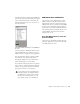Specifications
DigiRack Plug-ins Guide
138
Using ReWire
The ReWire plug-in is installed when you install
Pro Tools. All inter-application communica-
tions between Pro Tools and ReWire client soft-
ware is handled automatically.
To use a ReWire client application with Pro Tools:
1
Make sure that the ReWire client application
is installed properly and that you have restarted
your computer.
2
In Pro Tools, choose Track > New and specify
one Instrument track (or audio or Auxiliary In-
put track), and click Create.
3
In the Mix window, click the Insert selector on
the track and assign the ReWire RTAS client
plug-in to the track insert.
The ReWire client application launches auto-
matically in the background (if the client appli-
cations supports auto-launch).
4
Configure the ReWire client application to
play the sounds you want.
5
In Pro Tools, set the output of the client appli-
cation in the ReWire plug-in window. This is the
audio output of the ReWire client to Pro Tools.
Inserting a ReWire client on a track (Reason shown)
If the client application does not support
auto-launch, launch it manually. Some Re-
Wire client applications may need to be
launched and configured before launching
Pro Tools (such as Cycling 74’s
MAX/MSP). Others may need to be
launched after Pro Tools is launched (such
as Ableton Live). For more information,
consult the manufacturer’s documentation
for your ReWire client application.
Selecting the audio output from a ReWire client