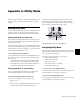Specifications
D-Control Guide138
Exiting Utility Mode
To exit Utility mode, do one of the following:
Press the flashing Utility switch (Main Unit).
– or –
Press the Soft Key (Main Unit) or encoder Select switch
(Fader Module) that corresponds to “Escape.”
D-Control System Info Page
The System Info page provides access to the system firmware
version and Ethernet information.
To display the System Info page:
From the Utility Setup page, press the Soft Key (Main Unit)
or the encoder Select switch (Fader Module) that corresponds
to “System.”
To exit the System Info page:
Press the Soft Key (Main Unit) or encoder Select switch
(Fader Module) that corresponds to “Escape.”
Firmware Version
In the System Info page, hold the Soft Key (Main Unit) or en-
coder Select switch (Fader Module) that corresponds to “FW
ver.” This shows the Comm board and Motor Control board
firmware versions.
Ethernet Info
In the System Info page, hold the Soft Key (Main Unit) or en-
coder Select switch (Fader Module) that corresponds to
“Ethrnt” to display the following information:
Unit Name (as named on the Name Page)
ID: Ethernet address (Machine Address Code) for the unit
Num: The Digidesign serial number for the unit
Type: The Ethernet packet type used by Digidesign for con-
trol surface communication
D-Control Name Page
The Name page is used to view and change D-Control unit
names. These names appear in the Pro Tools Peripherals dia-
log, and must be unique so as to identify each D-Control unit
correctly. This is especially important if your system is on an
Ethernet network with multiple controllers connected to it.
To display the Name page for a D-Control unit:
1 Put the unit you want to name into Utility mode. Fader
Modules must be put into Utility mode independently. (See
“Entering Utility Mode on a Fader Module” on page 137.)
2 From the Utility Setup page, press the Soft Key (Main Unit)
or the encoder Select switch (Fader Module) that corresponds
to “Name.”
The Main Unit name appears in the Soft Keys section. The
Fader Module name appears in its encoder displays. The first
character of the name flashes to indicate text entry.
To change the unit name:
1 Turn the Scrub/Shuttle wheel (Main Unit) or any encoder
knob (Fader Module) to change the selected text.
2 To move forward and backward through the name field,
press the flashing Soft Keys (Main Unit) or encoder Select
switches (Fader Module) that correspond to the “<” and “>”
symbols.
3 When you are finished entering text, do one of the follow-
ing:
• Confirm the new name by pressing the Soft Key (Main
Unit) or the encoder Select switch (Fader Module) that
corresponds to “OK.”
• Clear the name field by pressing the Soft Key (Main Unit)
or the encoder Select switch (Fader Module) that corre-
sponds to “Clear.”
• Cancel the new name by pressing the Soft Key (Main
Unit) or the encoder Select switch (Fader Module) that
corresponds to “Cancel.”