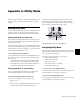Specifications
D-Control Guide134
2 In the Automation Enable controls, press the corresponding
switch to enable each automation type you want to capture
(Volume, Pan, Mute, Send level, Send pan, Send mute, or
Plug-in).
3 In the Management section, press the Snap key to display
the Capture commands in the Soft Keys section.
4 Start playback, and if necessary, touch a write-enabled con-
trol to start writing automation. The Capture switch in the
Soft Keys section lights to indicate that a capture is possible.
5 When the currently writing controls reach a value you want
to capture, press the Capture switch in the Soft Keys section.
The Punch Capture switch lights in the Soft Keys section
lights to indicate captured values are available to punch.
Storing and Recalling Captured Automation Values
After automation values are captured, the captured state can
be stored in any of 48 available snapshot presets. These can
then be recalled to the Capture buffer, where they are avail-
able to punch.
To store a snapshot:
1 Capture the automation values you want to store. (See “Cap-
turing Automation Values” on page 133.)
2 In the Management section, press the Snap key repeatedly
until the desired snapshot preset number appears. The bottom
four Soft Keys show four snapshot presets at a time (1–4, 5–8,
etc.).
3 Hold the Soft Key that corresponds to the preset you want
save for more than one second.
The automation values currently in the Capture buffer are
stored in the preset. Any previously saved preset is overwrit-
ten.
To name a snapshot:
1 In the Management section, press the Snap key repeatedly
until the desired snapshot preset number appears.
2 Double-press the Soft Key that corresponds to the snapshot
you want to name.
3 Type the name of the snapshot and press the Soft Key that
corresponds to Enter.
To recall a snapshot:
1 In the Management section, press the Snap key repeatedly
until the desired snapshot preset number appears. The bottom
four Soft Keys show four snapshot presets at a time (1–4, 5–8,
etc.).
2 Press the Soft Key that corresponds to the snapshot preset
you want to recall. The switch flashes to indicate that the pre-
set is loaded into the Capture buffer, and available to punch.
To clear a stored snapshot:
Hold Control+Alt+Start (Windows) or Command+Op-
tion+Control (Mac) and press the Soft Key that corresponds to
the snapshot you want to clear.
Punching Recalled Automation Values
To punch a recalled snapshot:
1 Move to a location where you want to apply the captured
automation states. You can do this during playback or while
the transport is stopped.
2 Press the Punch Capture switch in the Soft Keys section to
apply the captured automation states. The captured states are
applied to all automation types that are currently enabled in
the Automation window.
Joining Automation Values
To Join automation values:
1 Make sure the controls you want to join are in a write-en-
abled state.
2 Stop playback during an automation pass.
3 Start playback.
4 When you want to resume automation writing at the previ-
ous values, press the Join switch in the Automation area of the
Soft Keys section.
AutoMatching Automation Values
To AutoMatch all currently writing controls:
1 Make sure the automation types you want to AutoMatch are
write-enabled.
2 Start playback.
3 When you reach a point in the session where you want to
return controls to their previously written values, press the
AutoMatch switch in the Automation area of the Soft Keys
section.