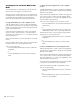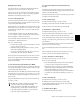Specifications
Chapter 11: Operating Modes and Commands 131
Plug-In Automation Enable To enable individual plug-in con-
trols for automation, press the Mute switch that corresponds
to “AutoEn” in the channel displays. This lists the automat-
able plug-in controls on the Custom Fader encoders. Choose
the controls to automate by pressing their encoder Select
switches. This toggles the Auto button in the Plug-In window.
Multi-Mono Plug-Ins and Expanded Plug-In Mode
With multi-mono plug-ins, the following plug-in channel
controls are also mapped to the Custom Fader channel dis-
plays:
Link To link channels of a multi-mono plug-in, press the Mute
switch that corresponds to “Link” in the channel displays.
This toggles the Master Link button in the Plug-In window
Target Stream To target a particular multi-mono plug-in chan-
nel for editing, press the Mute switch that corresponds to
“TargtS” in the channel displays. This lists the channels of the
plug-in on the Channel Fader encoders. You can then choose
a channel by pressing its encoder Select switch. The switch
lights to indicate the targeted channel.
Group Stream To group individual multi-mono plug-in chan-
nels for editing, press the Mute switch that corresponds to
“GroupS” in the channel displays. This lists the channels of
the plug-in on the Channel Fader encoders. You can then
group any number of streams by pressing their encoder Select
switches. The Select switches light to indicate grouped chan-
nels.
Bypass Stream To bypass individual multi-mono plug-in
streams, press the Mute switch that corresponds to “BypS” in
the channel displays. This lists the channels of the plug-in on
the Channel Fader encoders. You can then bypass a stream by
pressing its encoder B/M/P switch. The B/M/P switch lights to
indicate the bypassed stream.
To exit Expanded Plug-In mode:
Press the flashing Plug-In switch.
Custom Fader Flip Mode
When in any of the Custom Fader modes, you can flip Cus-
tom Fader encoder rows to the faders with Custom Fader Flip
mode. The single Custom Fader Flip switch is used to cycle the
encoder rows through the faders. The Custom Fader Flip
switch only affects Custom Fader channels, and has no effect
on channels in Normal mode.
In Custom Fader Flip mode, the Custom Fader Flip switch is
lit, and the affected encoder displays appear in yellow.
To enter Custom Fader Flip mode:
1 From any of the Custom Fader modes, press the Custom
Fader Flip switch. The top row of encoders transfers to the fad-
ers.
2 To flip successive rows, repeatedly press the Custom Fader
switch.
To exit Custom Fader Flip mode:
Press the Custom Fader Flip switch repeatedly until you exit
Flip mode.
– or –
Hold Control (Windows) or Command (Macintosh) and
press the Custom Fader Flip switch.
Custom Fader Map Modes
When in Custom Groups, Mix/Edit Groups, or Plug-In mode,
you can map individual encoder controls to faders on a
track-by-track basis with Custom Fader Map modes.
This mapping feature works differently depending on which
of the main Custom Fader modes you are in. (Mapping is not
available in Master Faders mode.)
Custom Groups and Mix/Edit Groups Map Modes
When in Custom Groups or Mix/Edit Groups mode, you can
map any encoder parameter to the fader on the same Custom
Fader channel. In these Map modes, the rotary encoder con-
trol swaps with the channel fader, and the encoder By-
pass/Mute/Pre switch swaps with the channel Mute switch.
Mapping while in these modes is vertically restricted to en-
coders and faders in the same channel strip.
How Custom Group and Mix/Edit Group Mapping is Stored
Custom Group and Mix/Edit Group mapping is saved in the
Pro Tools session file, and moves with the session to any other
system that supports D-Control operation.
To map an encoder to a fader (Custom Groups mode or Mix/Edit
Groups mode):
1 While in Custom Groups mode or Mix/Edit Groups mode,
press and hold the Map switch in the Custom Faders section
until the switch flashes.
2 In the Custom Fader channels, touch any rotary encoders
that you want to map to their corresponding channel fader.
3 Do one of the following:
• Press the flashing Map switch to confirm the mapping.
– or –
• Press the Escape switch to cancel the mapping and leave
Map edit mode.
The Map switch lights solid to indicate that the mapping is ac-
tive.