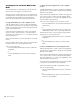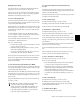Specifications
D-Control Guide130
Plug-In Mode
Plug-In mode focuses available plug-ins on the focused chan-
nel on the left and right Custom Fader channels. This places
all of the plug-in’s parameters on the Custom Fader channel
encoders, and any plug-in meters on the Custom Fader chan-
nel meters.
With plug-ins that have multiple pages of parameters, you can
select pages from the Bank Select Matrix. If a plug-in has more
than 12 pages, you can cycle though banks of pages by hold-
ing Shift and pressing the Bank/Cycle switch in the Custom
Faders section.
The plug-in pages can also be accessed from the Soft Keys sec-
tion by pressing the Bank Select switch in the Soft Keys sec-
tion.
This mode is useful for controlling plug-ins with a large num-
ber of controls, such as virtual instruments.
To focus a plug-in on Custom Fader channels:
1 Focus the plug-in’s track on the Focus Channel Strip by
pressing the track’s Select switch. The names of available
plug-ins appear in the left and right Custom Fader displays.
2 Press the Plug-In switch in either of the Custom Fader sec-
tions. The switch lights to indicate the mode is active. The
plug-in’s parameters appear in the Custom Fader channel en-
coders.
3 In either of the Custom Faders sections, press the Bank/Cy-
cle switch to cycle through the plug-ins on the focused chan-
nel. (The No Insert option is always available.)
To focus a plug-in in Custom Fader mode directly from top-level
Inserts view:
Hold Control+Alt (Windows) or Command+Option (Mac)
and press the encoder Select switch for the plug-in you want
to focus.
Custom Faders and Display of Plug-In Parameters
There are three view options available for display of plug-in
parameters in the channel displays of the Custom Faders.
These options, or view definitions, are accessible from the
D-Control operation preferences. See “Custom Fader Plug-In
Mode View Definitions” on page 42 for more information.
Display of Parameter Types in the Rotary Encoders
In general, continuous plug-in parameters map to the Custom
Fader encoder knobs, and switched parameters functions map
to the B/M/P (Bypass/Mute/Pre) encoder switches. The pres-
ence of a switched parameter is indicated by the Pre indicator
above the corresponding B/M/P switch.
To display the parameter controlled by the B/M/P switches:
Press the Switch Info switch.
Plug-in meters map to the Custom Fader channel meters.
Plug-in input and output meters appear as standard level
meters with green, yellow, and red segments. Any dynamics
gain reduction meters (for example, in a compressor or limiter
plug-in) are shown as top-to-bottom meters with yellow seg-
ments.
Expanded Plug-In View
In Custom Fader Plug-In mode, Expanded Plug-In view lets
you access additional plug-in controls and manage individual
channels (also called streams) of a multi-mono plug-in. This
mode places the following standard header controls in the
channel displays:
•Plug-In Bypass
• Plug-In Compare
• Plug-In Automation Safe
• Plug-In Automation Enable
To enter Expanded Plug-In view:
Press and hold the Plug-In switch in the Custom Fader sec-
tion until the switch flashes.
The plug-in header controls are mapped as follows:
Plug-In Bypass To bypass the currently displayed plug-in,
press the Mute switch that corresponds to “Bypass” in the
channel displays. This toggles the Effect Bypass button in the
Plug-In window.
Plug-In Compare To toggle between the original saved plug-in
setting and any changes you have made to it, press the Mute
switch that corresponds to “Comp” in the channel displays.
This toggles the Compare button in the Plug-In window.
Plug-In Automation Safe To prevent existing plug-in automa-
tion from being overwritten, press the Mute switch that corre-
sponds to “Safe” in the channel displays. This toggles the Safe
button in the Plug-In window.
In some cases, the same control may be mapped to
both an encoder knob and its corresponding
switch, allowing you to use either control to adjust
the parameter.
If the Custom Fader Plug-In Mode View Definition is
set to Expanded view, then you are automatically in
Expanded Plug-In View when you enter Plug-In
mode.