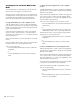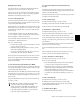Specifications
D-Control Guide128
Mix/Edit Groups Mode
Mix/Edit Groups mode lets you create, display, and edit
Pro Tools Mix and Mix/Edit groups in either of the two avail-
able banks of Custom Fader channels. Mix/Edit Groups mode
is useful for quickly calling the members of a group to a set of
faders for mixing and automation.
To show a Mix/Edit group in the Custom Fader channels:
Press the Groups switch in the left or right Custom Fader
section.
The switch lights, the group’s letter and name appear in the
corresponding Custom Fader display, and the group members
appear in the Custom Fader channels.
Mix/Edit Groups can also be displayed and recalled from the
Soft Keys section (in pages of six) by repeatedly pressing the
Bank Select switch in the Soft Keys section.
To focus different groups, press the corresponding switch in
the Bank Select Matrix. Groups are recalled in sequence ac-
cording to their group letter:
• Bank Select 1 corresponds to the All group.
• Bank Select 2–12 correspond to groups a–k.
• Hold Shift and press Bank/Cycle to change Bank Select
switches 1–12 to correspond to groups l–w.
• Hold Shift and press Bank/Cycle a second time to change
Bank Select switches 1–3 to correspond to groups x–z.
To activate/deactivate a Mix/Edit group:
While in Mix/Edit Groups mode, do one of the following:
• Hold Start+Control (Windows) or Control+Command
(Macintosh) and press the group’s corresponding switch
in the Bank Select section.
• Hold the Custom Fader Groups switch until it flashes,
then press switches in the Bank Select section for the
groups you want to activate/deactivate. When you are
finished, press the flashing Groups switch.
A deactivated group is indicated by inverted text in the Cus-
tom Faders display.
To show and activate a Mix/Edit Group from the Custom Fader
rotary encoders:
1 Hold the Groups switch in either of the Custom Fader sec-
tions until the available Groups appear in the rotary encoder
displays of the Custom Faders.
2 Press the encoder Select switch to select the group you want
to display in the Custom Faders.
3 Press the encoder BMP switch to toggle the corresponding
group active or inactive.
To create a Mix/Edit group:
1 Make sure you are in Select mode.
2 Select the tracks you want to group by pressing their Select
switches.
3 Press the Groups switch to enter Mix/Edit Groups mode.
4 In the Bank Select Matrix, press the Bank Select switch to
which you want to assign the new Mix/Edit group.
5 Double-press the Edit switch in the Bank Select section.
6 Choose the type of group to create: Edit Group, Mix Group,
or Edit/Mix Group.
7 Enter a name for the Group and press Enter.
To edit a Mix/Edit group:
1 Make sure you are in Select mode.
2 Press the Groups switch to enter Mix/Edit Groups mode.
3 In the Bank Select Matrix, press the Bank Select switch to re-
call the Mix/Edit group you want to edit.
4 Press the Edit switch in the Bank Select section.
5 Do any of the following:
• Press the channel Select switch on the source channels
you want to add or remove from the group.
• Press the lit channel Select switch on the Custom Fader
channels you want to remove from the group.
6 Press the flashing Edit switch to confirm the group.
To delete a Mix/Edit group:
In Mix/Edit Groups mode, hold Start+Alt+Control (Win-
dows) or Control+Option+Command (Macintosh) and press
the switch in the Bank Select section that corresponds to the
group you want to delete.
To exit Mix/Edit Groups Mode:
Press the lit Groups switch.
The Bank Select switches remember their previous mode
of operation (either Custom Groups or Mix/Edit
Groups). If you last used the Bank Select switch in
Mix/Edit Groups mode, you can recall a Mix/Edit Group
directly from the Bank Select switches. It is not necessary
to press the Mix/Edit Group switch first.