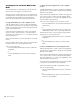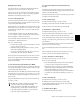Specifications
Chapter 11: Operating Modes and Commands 127
Displaying Custom Groups
Custom Groups are accessible in the Bank Select Matrix in
four pages of 12 (1–12, 13–24, 25–36, and 37–48).
Custom Groups can also be displayed and recalled from the
Soft Keys section (in pages of six) by repeatedly pressing the
Bank Select switch in the Soft Keys section.
To create a new Custom Group:
1 Press the Custom switch in the left or right Custom Faders
section. The switch lights to indicate the mode is active for the
corresponding Custom Fader bank.
2 Hold Shift and press the Bank/Cycle switch in that Custom
Faders section to go to the page (1–12, 13–24, 25–36, or 37–48)
of the Bank Select Matrix where you want to assign the new
Custom Group.
3 In the Bank Select Matrix, press the Bank Select switch
(1–12) to which you want to assign the new Custom Group.
The switch lights to indicate the selection.
4 Press the Edit switch in the Bank Select section. The Edit
switch flashes to indicate Edit mode.
5 Do one of the following:
• Press the Select switch for each source channel you want
to add to the Custom Group.
• Hold Shift while pressing a lit Select switch to put the
same track on multiple faders.
• To remove a track from the Custom Group, press its Se-
lect switch in the Custom Fader channels.
Tracks are added to the Custom Group in the order you select
them, and are right-justified in the Custom Fader channels.
6 Press the flashing Edit switch in the Bank Select section
when you are finished.
To recall a Custom Group from the Bank Select Matrix:
1 Press the Custom switch in the left or right Custom Faders
section. The switch lights to indicate the mode is active for the
corresponding Custom Fader bank.
2 Hold Shift and press the Bank/Cycle switch in that Custom
Faders section to go to the page (1–12, 13–24, 25–36, or 37–48)
of the Bank Select Matrix containing the Custom Group you
want to recall.
3 Press the Bank Select switch (1–12) for the Custom Group
you want to recall.
To recall a Custom Group from the Custom Fader rotary
encoders:
1 Hold the Custom switch in either of the Custom Fader sec-
tions until the available Groups appear in the rotary encoder
displays of the Custom Faders.
2 Press the encoder Select switch to select the group you want
to display in the Custom Faders.
To name a Custom Group:
1 Recall the Custom Group you want to name.
2 Double-press the Edit switch in the Bank Select section.
3 Enter a name for the Custom Group and click OK.
To add channels to a Custom Group:
1 Recall the Custom Group you want to edit.
2 Press the Edit switch in the Bank Select section. The Edit
switch flashes to indicate Custom Groups Edit mode.
3 Press the channel Select switch on the Custom Fader chan-
nel strip to the right of the position where you want to insert
new channels.
4 Press the channel Select switch on each source channel you
want to add to the Custom Group.
5 Press the flashing Edit switch in the Bank Select section to
exit.
The new channels are added the Custom Group, located to
the left of the selected Custom Fader channel strip.
To remove channels from a Custom Group:
1 Recall the Custom Group you want to edit.
2 Do one of the following:
• Press the channel Select switch on the source channels
you want to remove from the Custom Group.
• Hold Control+Start (Windows) or Control+Command
(Macintosh) and press the channel Select switch on the
Custom Fader channels you want to remove.
• Hold the Set To Default switch and press the channel Se-
lect switch on a Custom Fader channel you want to re-
move.
To delete a Custom Group:
1 Recall the Custom Group you want to delete.
2 Hold Start+Alt+Control (Windows) or Control+Op-
tion+Command (Macintosh) and press the corresponding
switch in the Bank Select Matrix.
To exit Custom Groups Mode:
Press the lit Custom Groups switch.
The Bank Select switches remember their previous mode
of operation (either Custom Groups or Mix/Edit
Groups). If you last used the Bank Select switch in Cus-
tom Groups mode, you can recall a Custom Group di-
rectly from the Bank Select switches. It is not necessary
to press the Custom Group switch first.