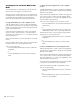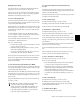Specifications
Chapter 11: Operating Modes and Commands 125
Inline Console Mode
With Inline mode, you can control an input channel and its
corresponding monitor channel from a single channel strip
on D-Control.
An input signal (for example, from a Digidesign PRE) is
brought into an Auxiliary Input track, and routed to an Audio
track for recording and monitoring. Inline mode on D-Con-
trol is then used to control each of these elements from a sin-
gle channel strip: the PRE and Auxiliary Input level controls
are controlled with the channel strip encoders, and the record
track levels are controlled with the channel strip fader.
To control an Auxiliary Input track and Audio track from a single
D-Control channel strip:
1 Assign the output of a Digidesign PRE (optional) or other au-
dio source to an Auxiliary Input track.
2 Assign the output of the Auxiliary Input track to an Audio
track.
3 On D-Control, press the Input switch in the Channel Strip
Mode controls for the Audio channel.
4 On the Audio channel, press the encoder Select switch on
the lowest row of encoders and turn the encoder knob to se-
lect the Auxiliary Input track.
5 Press Select to confirm the choice.
The controls for the PRE and the Auxiliary Input appear on
the Audio channel’s rotary encoders as follows, from top to
bottom:
• Encoder 1 Knob/Switch: PRE Phantom Power
• Encoder 2 Knob/Switch: PRE Polarity
• Encoder 3 Knob/Switch: PRE Impedance/Pad
• Encoder 4 Knob/Switch: PRE Source/Insert
• Encoder 5 Knob/Switch: PRE Gain/HPF
• Encoder 6 Knob/Switch: Aux Gain/Aux Mute
6 (Optional) Hide the Auxiliary Input channels using the
Show/Hide Soft Keys.
7 Adjust the PRE gain using Encoder 5.
8 Fine tune the input gain by adjusting the Auxiliary Input
level using Encoder 6 (the bottom encoder).
9 Press the Sends switch in the Channel Strip Mode controls
and configure any cue mixes or effects sends for the channel.
10 Adjust the monitoring level with the Audio channel fader.
To view a hidden Auxiliary Input channel while in Inline mode:
Press Control (Windows) or Command (Macintosh) and
press the encoder Select switch on Encoder 6.
The Auxiliary Input channel is focused in the Focus Channel
strip.
Custom Fader Modes
With the Custom Faders feature, you can temporarily set aside
channel strips on D-Control and focus them on your own cus-
tomized groups of tracks, on Pro Tools Mix and Edit groups,
on specific track types, or on plug-in controls. Custom Fader
modes are only accessible on D-Control, and are not displayed
on-screen in Pro Tools.
On D-Control, Custom Fader channels are completely sepa-
rate from the surrounding channels on the control surface. All
tracks in the session bank around the Custom Fader channels,
and continue to behave normally in Pro Tools and on D-Con-
trol.
All Custom Fader modes essentially duplicate the controls on
tracks already represented in Normal mode, but let you rear-
range them to fit your workflow. Any control moves per-
formed on a Custom Fader channel are mirrored in the Nor-
mal mode channel if it is present on D-Control.
When channels are in use by any of the Custom Fader modes,
the blue indicator marked “CF,” located to the left of the
channel fader, is lit.
The status of Custom Fader modes is saved with the Pro Tools
session. If you save and close a session with a Custom Fader
mode active, the session will reopen with the same mode ac-
tive.
Dual Custom Fader Banks
D-Control has available two independent banks of Custom
Faders (Left Custom Faders and Right Custom Faders), con-
trolled by the Custom Fader Control sections on the left and
right sides of the Main Unit.
Each of the Custom Fader banks can be controlled from the
Bank Select Matrix, with the corresponding group, track or
plug-in information appearing in the Soft Keys. The Custom
Fader bank currently targeted in the Bank Select Matrix is in-
dicated by yellow text in the Custom Fader display.