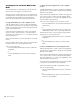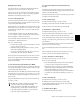Specifications
D-Control Guide124
Assigning Inserts and Sends While in Flip
Mode
You can assign Inserts or Sends directly to an encoder even
when its controls are flipped to the channel fader.
When an encoder’s controls are flipped to the channel fader,
the channel Select switch replaces the encoder Select switch,
the channel Mute switch replaces the Bypass/Mute/Pre
switch, and the channel Fader replaces the encoder knob.
To assign an individual insert or send to a flipped encoder:
1 On the channel where you want to make the assignment,
press the Inserts or Sends switch to display the corresponding
elements on the channel. The controls for the flipped encoder
appear on the channel fader.
2 Press and hold the channel Select switch on the channel
where you want to assign the insert or send. The channel
scribble strip shows a right arrow (“>– –”) to indicate the chan-
nel is in assign mode.
3 Move the channel fader to select from the first level of menu
choices.
4 Press the channel Select switch to move down and the chan-
nel Mute switch to move up through menu levels.
5 Do one of the following:
• Press the flashing channel Select switch to confirm the
assignment.
– or –
• Press the flashing Escape switch to cancel the assign-
ment.
To change a previously assigned insert or send on a flipped
encoder:
1 On the channel where you want to change the assignment,
press the Inserts or Sends switch to display the corresponding
elements on the channel.
2 Press and hold the channel Select switch for the flipped in-
sert or send you want to change, until the channel scribble
strip shows a right arrow (“>”) next to the assignment to indi-
cate the channel is in assign mode.
3 Do one of the following to select a new insert or send:
• Move the channel fader to select from the current level of
menu choices.
– or –
• Press the channel Select switch to move down and the
channel Mute switch to move up through menu levels.
4 When the new insert or send is displayed in the channel
scribble strip, do one of the following:
• Press the flashing channel Select switch to confirm the
assignment.
– or –
• Press the flashing Escape switch to cancel the assign-
ment.
To remove an individual insert or send on a flipped encoder:
1 On the channel where you want to remove the assignment,
press the Inserts or Sends switch to display the corresponding
elements on the channel.
2 Press and hold the channel Select switch for the flipped in-
sert or send you want to remove, until the channel scribble
strip shows a right arrow (“>”) next to the assignment to indi-
cate the channel is in assign mode.
3 Press the encoder Bypass/Mute/Pre switch repeatedly until
you reach the top level menu for the assignment.
4 Move the channel fader until no assignment is visible.
5 Do one of the following:
• Press the flashing channel Select switch to confirm the
removal.
– or –
• Press the flashing Escape switch to cancel the removal
and restore the assignment.