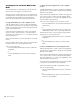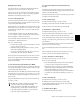Specifications
Chapter 11: Operating Modes and Commands 123
Bypassing Plug-Ins
When a plug-in name is displayed on an encoder (in the top
level Inserts display), the encoder’s Bypass/Mute/Pre (B/M/P)
switch bypasses the corresponding plug-in. The B/M/P switch
lights when the insert or plug-in is bypassed.
To bypass a Plug-In:
1 Press the Inserts switch on the plug-in’s channel to display
the Insert names on the channel’s encoders.
2 Press the B/M/P switch that corresponds to the plug-in you
want to bypass. The B/M/P switch lights when the plug-in is
bypassed.
Making Plug-Ins Active/Inactive
When a plug-in name is displayed on an encoder (in the top
level Inserts display), it can be made inactive without entering
Make Inactive mode.
To toggle a plug-in active/inactive:
1 Press the Inserts switch on a channel strip to display the
names of the plug-ins on the channel’s encoders.
2 If the insert location for the plug-in that you want to make
active/inactive is not showing, press the Page Up or Page
Down switches on the channel where you want to make the
assignment until the appropriate location is displayed.
3 Hold Control+Start (Windows) or Control+ Command
(Macintosh) and press the encoder Select switch for the
plug-in.
Muting Sends
You can mute sends directly from D-Control by setting the ap-
propriate mode for the Bypass/Mute/Pre switch.
To mute sends:
1 Press the Sends switch on the track to display Send names in
the channel encoders.
2 Press the Switch Mode switch to set the mode to Mute.
3 Press the B/M/P switch for the send you want to mute. The
red Mute LED lights to indicate that the send is muted.
Setting Send Pre-/Post-Fader Operation
You can set sends to pre-fader or post-fader operation directly
from D-Control, by setting the appropriate mode for the By-
pass/Mute/Pre switch.
To toggle sends between pre-fader and post-fader operation:
1 Press the Sends switch on the track to display Send names in
the channel encoders.
2 Press the Switch Mode switch to set the mode to Pre.
3 Press the B/M/P switch for the send you want to toggle. The
green Pre LED lights to indicate that the send is set for
pre-fader operation.
Flip Mode
Channels in Normal mode can use Flip Mode, which transfers
controls from a row of encoders to the channel faders.
In Flip mode, the rotary encoder control swaps with the chan-
nel fader; the encoder Select switch swaps with the channel
Select switch; the encoder Bypass/Mute/Pre switch swaps with
the channel Mute switch; and the encoder display swaps with
the channel display.
In Flip mode, the Flip switch for the affected row of encoders
lights, and the affected encoder displays appear in yellow.
To transfer controls from a row of rotary encoders to the channel
faders:
Press the Flip switch that corresponds to the encoder row
that you want to transfer.
To exit Flip mode:
Press a lighted Flip switch.
Flop Mode
Channels in Normal mode can use Flop mode, which transfers
controls between any two rows of rotary encoders, allowing
you to bring any encoder control within easy reach from the
mix position.
To transfer controls between any two rows of rotary encoders:
Hold Start (Windows) or Control (Macintosh) and repeat-
edly press the Flip switch on row of encoders where you want
to transfer the controls. The Flip switches on each row light to
indicate which controls are being transferred.
The transferred (or “flopped”) controls are indicated by yellow
text in their encoder displays.
To return flopped controls to their original positions:
Press either of the lit Flip switches.