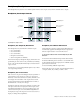Specifications
Chapter 11: Operating Modes and Commands 121
Making Elements Active or Inactive
You can make Inputs, Outputs, Inserts, Sends, and entire
tracks active or inactive directly from D-Control by entering a
temporary Make Inactive mode.
To toggle an input, output, send, or plug-in active/inactive:
1 Make sure the channel is showing the top-level view for the
element you want to make active/inactive.
2 Press a Make Inactive switch to enter the appropriate Make
Inactive mode.
3 Press the Bypass/Mute/Pre switches on encoders to deacti-
vate or reactivate their corresponding track elements.
4 Press the flashing Make Inactive switch to exit Inactive
mode.
To toggle a track inactive/active:
1 Press any of the Make Inactive switches.
2 Press channel strip Select buttons to deactivate or reactivate
the corresponding tracks.
3 Press the flashing Make Inactive switch to exit Inactive
mode.
Selecting a Track
You can select tracks in Pro Tools directly from D-Control. In
Select mode, Select switches can follow latching or non-latch-
ing behavior. For details on setting the latch mode for the Se-
lect switch, see “Select Switch Latch Mode” on page 41.
To select a track from D-Control:
1 Make sure the Select/Focus switch mode is set to Select.
2 Press the channel Select switch for the track you want to se-
lect.
To select a range of tracks:
1 Press the Select switch on the channel at the start of the
range you want to select.
2 Hold Shift and press the Select switch on channel at the end
range you want to select.
All tracks between the first channel and last channel (inclu-
sive) are selected.
To select or deselect multiple, non-contiguous tracks, do one of
the following:
If the Select Switch Latch Mode is set to latch, press addi-
tional Select switches.
– or –
Hold Control (Windows) or Command (Macintosh) and
press the Select switches on multiple channels.
Focusing a Track
You can focus any track in a session on the D-Control Focus
Channel Strip. This mirrors the track controls in the channel
strip on the D-Control main unit, bringing them to the center
mix position. Focusing a track also focuses the first EQ and
Dynamics plug-ins in the center EQ and Dynamics section,
and makes the Custom Fader plug-in mode available.
See “Focusing a Plug-In” on page 122.
To focus a track on the Focus Channel Strip from D-Control:
1 Make sure the Select/Focus switch mode is set to Focus.
2 Press the channel Select switch for the track you want to fo-
cus.
To focus a track on the Focus Channel Strip while staying in
Select mode:
Hold Start+Shift (Windows) or Control+Shift (Mac) and
press the channel Select switch for the track you want to fo-
cus.
To focus a track on the Focus Channel Strip from Pro Tools:
1 Make sure the Target Track from Application preference is
set to Yes. For details on this preference, see “Target Track
from Application” on page 43.
2 On-screen in Pro Tools, click the plug-in state plate, send
window, panner window, or mic pre pane for the track you
want to focus.
To focus a specific track number:
1 Do one of the following:
• Press the Go To switch on D-Control.
– or –
• Choose Operations > Scroll to Track Number in
Pro Tools.
2 Enter the track position number for the track and press En-
ter.
To nudge the track focus left or right by one channel:
Hold Control (Windows) or Command (Macintosh) and
press the left or right Nudge 1 switch in the Bank/Nudge sec-
tion.
To nudge the track focus left or right by eight channels:
Hold Control (Windows) or Command (Macintosh) and
press the left or right Nudge 8 switch in the Bank/Nudge sec-
tion.