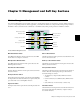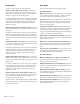Specifications
D-Control Guide100
Operation Switch (Page 4)
SoloFc (Focused Track Follows Solo) Determines whether a so-
loed track is automatically focused in the Focus Channel Strip
(this function works in both Select and Focus modes)
2KbPan (Two-Knob Panning) Toggles linking of front and rear
pan controls in surround panner windows to facilitate
left-right motion in the surround field.
TchVal (Touch Display of Parameter Values) Determines the
display of parameter values when faders or encoders are
touched. This can be set to On, Off, or NoVol, which turns off
the display of volume values in the main fader only.
CFTrks (Custom Faders Display Hidden Tracks) Determines
whether tracks that are hidden in Pro Tools are displayed or
hidden in Custom Fader modes. Tracks that are hidden in
Pro Tools but shown in Custom Faders cannot be Selected or
Record enabled.
Brdcst (Broadcast) Determines whether the XMON monitor-
ing system is in Broadcast mode, which prevents AFL and PFL
solo modes from changing the XMON Control Room Input
source.
Trk/Ed (Link Track and Edit Selection) Toggles the Options >
Link Track and Edit Selection option, which automatically se-
lects a track or range of tracks when a selection is made in the
track’s timeline.
Operation Switch (Page 5)
Import PIMaps (Import Plug-in Maps) Opens “Choose a map-
ping file” dialog in Pro Tools.
Export PIMaps (Export Plug-in Maps) Opens “Save Plug-in
Mapping As” dialog in Pro Tools.
SplFcs (Focus VCA Master When Spilled) Causes a VCA Master
track to be focused in the Focus Channel Strip when its slave
tracks are “spilled,” or displayed in Custom Faders by pressing
the Byp/Mute switch on the VCA Master.
FilBnk (Always Fill Channel Strips When Banking) Toggles the
preference setting that maximizes the number of channels
displayed in Normal mode when banking. When selected,
banking follows end stop behavior.
FillCF (Always Fill Custom Faders When Banking) Toggles the
preference setting that maximizes the number of channels
displayed in Custom Faders when banking. When selected,
banking follows end stop behavior.
Automation Controls
AutoMatch Switch
The AutoMatch switch activates the AutoMatch command in
Latch or Write automation modes.
Join Switch
The Join switch is used in Latch mode to manually resume
writing of automation on all channels that were previously
writing automation after an interrupted automation pass.
When you stop the transport during an automation pass, the
Join buffer is loaded with the current values of all controls
that were actively writing automation.
When you press the Join switch during playback, writing of
automation begins at the values stored in the Join buffer.
To clear the Join buffer:
Hold Control+Start (Windows) or Command+Control
(Mac) and press the Join switch.
Auto Join Switch
The Auto Join switch is used in Latch mode to automatically
resume writing of automation after the transport is stopped
and started again during an automation pass.
Actions Switch
The Actions switch displays the following commands:
Actions Switch (Page 1)
Prview (Preview) Puts Pro Tools in Preview mode
Punch Prview (Punch Preview) Executes the Punch Preview
command
Prview Suspnd (Preview Suspend) Suspends Preview mode
Captre (Capture) Executes the Capture command
Punch Captre (Punch Capture) Executes the Punch Capture
command
See “Previewing Automation” on page 133 and “Capturing
and Recalling Automation” on page 133 for more information
on these commands.