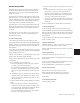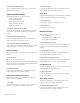Specifications
Chapter 11: Operating Modes 99
3 Do one of the following:
• In the Custom Fader channels, touch any rotary encoder
that you want to map to the selected channel’s fader.
– or –
• In the Custom Fader channels, press any switch that you
want to map to the selected channel’s Mute switch.
The mapped control appears on the selected channel’s fader.
Plug-In parameter mapping is remembered for that plug-in,
and is usable on any channel where it occurs.
To bypass mapping (Plug-In mode):
■ Press the lit Map switch. Even when it is not displayed,
mapping is remembered for each plug-in.
To recall mapping (Plug-In mode):
1 Focus the plug-in in the Focus Channel section.
2 Recall the plug-in by pressing the Plug-In switch in the Cus-
tom Faders section.
3 Press the Map switch.
To clear mapping (Plug-In mode):
1 Focus the plug-in in the Focus Channel section.
2 Recall the plug-in by pressing the Plug-In switch in the Cus-
tom Faders section.
3 Press the Map switch.
4 Press and hold the Set to Default and Do to All switches.
5 Press the channel Select switch on any custom fader chan-
nel.
Exporting and Importing .pim Files
To export plug-in mapping:
1 Press the Operation Console Prefs Soft Keys switch twice to
view the second page of Soft Key functions.
2 Press the Soft Key that corresponds to “Export PIMaps.”
3 Enter a name for the Plug-In Map (.pim) file, choose a loca-
tion, and click Save.
4 Press the Operation Soft Key twice to exit.
To import plug-in mapping:
1 Press the Operation Console Prefs Soft Keys switch twice to
view the second page of Soft Key functions.
2 Press the Soft Key that corresponds to “Import PIMaps.”
3 Locate the plug-in mapping (.pim) file you want to use and
click Import.
4 Press the Operation Soft Key twice to exit.