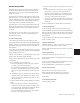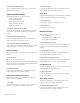Specifications
D-Command Guide96
Mix/Edit Groups Mode
Mix/Edit Groups mode lets you create, display, and edit
Pro Tools Mix and Mix/Edit groups on the Custom Fader
channels. This mode is useful for quickly calling the members
of a group to a set of faders for mixing and automation.
To show a Mix/Edit group in the Custom Fader channels:
1 Press the Groups switch in the Custom Faders section.
2 Press the Bank/Cycle switch until the Focus Channel display
indicates “Groups” for Mix/Edit Groups mode. The Mix/Edit
Group letters and names appear on the encoders in the Cus-
tom Fader channels.
3 If the Mix/Edit group you want to access is not visible on the
Custom Group encoders, press the Page Up or Page Down
switches to step through the possible Mix/Edit groups.
4 Press the Select switch that corresponds to the Mix/Edit
group you want to display.
To activate/deactivate a Mix/Edit group:
■ While in Mix/Edit Groups mode, do one of the following:
• Press the Bypass/Mute/Pre switch that corresponds to the
Mix/Edit group you want to activate/deactivate.
• Hold Control+Alt (Windows) or Option+Command
(Mac) and press the Select switch that corresponds to the
Mix/Edit group you want to activate/deactivate.
■ When a Mix/Edit group is selected, hold Control+Alt (Win-
dows) or Option+Command (Mac) and press the Groups
switch.
A deactivated group is indicated by inverted text in the Cus-
tom Faders display.
To create a Mix/Edit group:
1 Make sure you are in Select mode.
2 Select the tracks you want to group by pressing their Select
switches.
3 Press the Group switch in the Management Soft Key section.
4 Choose the type of group to create: Edit Group, Mix Group,
or Edit/Mix Group.
5 Enter a name for the Group and click OK.
To edit a Mix/Edit group:
1 Make sure you are in Select mode.
2 In Mix/Edit Groups mode, recall the Mix/Edit group you
want to edit.
3 Hold Control (Windows) or Command (Mac) and press the
Groups switch.
4 Add or remove channels from the Mix/Edit group by press-
ing the appropriate Channel Select switches.
5 Press the flashing Escape switch when you are finished.
To delete a Mix/Edit group:
1 Recall the Mix/Edit Group you want to delete.
2 Hold Start+Alt+Control (Windows) or Control+Op-
tion+Command (Mac) and press the Groups switch.
3 Press Enter.
To exit Mix/Edit Groups Mode:
■ Press the Escape switch.
Tracks Mode
Tracks Mode lets you bring all tracks of a particular type to the
Custom Fader channel strips. Track Types include audio
tracks, Auxiliary Input tracks, MIDI tracks, Instrument tracks,
and Master Fader tracks.
To bring a Track type to Custom Fader channels:
1 Press and hold the Tracks switch in the Custom Faders sec-
tion until the switch flashes.
2 Press the Bank/Cycle switch to toggle between the various
track types. The Focus Channel display indicates the selection.
3 Press the Tracks switch to confirm your selection.
To exit Tracks mode:
■ Press the lit Tracks switch.