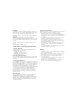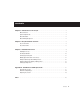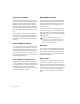Specifications
96 I/O Guide
4
Loop Master LED
The LOOP MASTER LED indicates which
Pro Tools|HD-series audio interface is the master
Pro Tools peripheral. Loop Master defaults to
the first HD I/O connected to the HD Core card.
Loop Master will always be lit with a single in-
terface, regardless of the synchronization mode.
Only one HD I/O can be Loop Master at a time.
When you change the clock source to an exter-
nal clock on a particular HD I/O, that I/O will
automatically become the Loop Master and all
other HD I/Os in the chain will be switched to
Loop Slave mode. The Loop Master LED will be
continuously lit on the current Loop Master pe-
ripheral only, and unlit on all other peripherals.
Sync Mode LEDs
The SYNC MODE LEDs indicate different clock
source modes. Synchronization mode LEDs re-
flect the Clock Source choice in Pro Tools.
The SYNC MODE LEDs indicate the current
clock source.
INT (Internal)
This is the 96 I/O standard clock
setting. In this mode, the 96 I/O sample clock is
generated by its internal crystal oscillator, as de-
termined by the session Sample Rate.
DIG (Digital)
This setting indicates that an exter-
nal AES/EBU, Optical (ADAT), or S/PDIF device
is providing system clock.
LOOP (Loop Master)
This LOOP LED indicates
that the 96 I/O is slaving to another HD I/O
through Loop Sync.
EXT (External)
This setting indicates that 96 I/O
is using the EXT CLOCK IN port for system syn-
chronization. External Clock input and output
do not have to be at the Word clock rate.
For more information, see the
Getting Started
Guide
that came with your system.
Input and Output LEDs and Meters
16 sets of four-segment LEDs indicate signal
level for each of the 96 I/O’s 16 channels.
These meters are calibrated at –42 dB, –18 dB,
–6 dB, and 0 dB, respectively.
Two additional LEDs, located to the left of the
meters, indicate whether the meters display in-
put or output levels; the meters indicate output
levels by default, and can be switched from
within the Hardware Setup dialog in Pro Tools.
Note that 0 dB is not to be confused with
clipping; please use the on-screen meters in
Pro Tools to determine whether a signal is
clipping. See the
Getting Started with HD
Guide
.