Specifications
Chapter 3: Installation Overview 11
Powering Up Your System
In order for Pro Tools to communicate properly
with audio interfaces and other peripherals, it is
important that you start up and shut down your
system in the following order:
Power up your system in this order:
1 Turn on your Pro Tools hard drives.
2 Turn on synchronization or other MIDI pe-
ripherals or interfaces.
3 Turn on your 96 I/O and any other Pro Tools
audio interfaces. On power up, the status LEDs
will flash. Wait at least fifteen seconds for the
96 I/O to initialize, and the status LEDs to stop
blinking and stay lit on any and all audio inter-
faces. If properly connected, the ring around the
power switch will be orange while the computer
is powered down.
4 Turn on your computer. When the computer
boots, all power LED rings on HD I/O should
switch to green. This signifies that the HD I/Os
are properly connected to HD cards or other HD
I/Os in your system.
MIX-series audio interfaces will not be available
until they have been made active in the Hard-
ware Setup dialog. See the Getting Started with
HD Guide for info.
Power down your system in this order:
1 Quit Pro Tools.
2 Shut down the computer.
3 Power off your audio interfaces.
4 Turn off any synchronization, MIDI, or other
peripherals or interfaces.
5 Turn off your drives.
Making Signal Connections to
the 96 I/O
Depending on how you plan to use the 96 I/O,
the way you connect it to your studio will vary.
Setting Up Your Studio
The figures on the following pages provide sug-
gestions for connecting studio gear to your sys-
tem.
The first illustrates a studio setup with the
96 I/O connected to a mixing console, with ef-
fects and other gear routed into the console as
well.
The second diagram shows a setup without a
mixer, where effects and monitoring gear are
connected directly to the 96 I/O.