Specifications
Chapter 3: Installation Overview
9
chapter 3
Installation Overview
This chapter provides basic instructions for in-
stalling a 96 I/O, and configuring its operating
levels.
Installing the 96 I/O
All installations require the following AC Power
and DigiLink connections. Expanded systems
also require Loop Sync connections.
Before You Begin
Power Connection
To connect AC power to the 96 I/O:
■
Using the AC power cable included with the
96 I/O, connect the 96 I/O to a standard AC
power receptacle. The 96 I/O is auto power-se-
lecting (100V to 240V), and will work automat-
ically when plugged into an AC power
receptacle in any country.
DigiLink Cable Connections
DigiLink cable connections differ depending on
whether the 96 I/O is the only audio interface in
the system, or if it is being added as an expan-
sion I/O to an existing Pr Tools|HD system.
The DigiLink cable provided with the 96 I/O is
18 inches long. You can purchase optional Digi-
Link cables of differing lengths (12 inches, or
25-, 50-, or 100-feet), depending on the needs of
your studio configuration.
To connect the 96 I/O as the only interface in a
new Pro Tools system:
1
Connect one end of the included DigiLink ca-
ble to the Primary port on the 96 I/O.
2
Connect the other end of the DigiLink cable
to the DigiLink port on the HD Core card.
See the Getting Started with HD Guide for
complete system installation and configura-
tion instructions
.
If you are adding the 96 I/O to an existing
system, see the
Expanded Systems Guide.
Turn off your computer, hardware interfaces,
monitoring system, hard drives, and periph-
erals. Making connections while power is on
can damage your system.
See the Getting Started with HD Guide for
complete system installation instructions
.