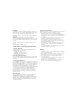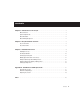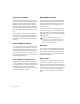96 I/O Guide Digidesign 2001 Junipero Serra Boulevard Daly City, CA 94014-3886 USA tel: 650·731·6300 fax: 650·731·6399 Technical Support (USA) 650·731·6100 650·856·4275 Product Information (USA) 650·731·6102 800·333·2137 International Offices Visit the Digidesign Web site for contact information Web Site www.digidesign.
Copyright This guide is copyrighted ©2002 by Digidesign, a division of Avid Technology, Inc. (hereafter “Digidesign”), with all rights reserved. Under copyright laws, this guide may not be duplicated in whole or in part without the written consent of Digidesign. DIGIDESIGN, AVID and PRO TOOLS are trademarks or registered trademarks of Digidesign and/or Avid Technology, Inc. All other trademarks are the property of their respective owners. All features and specifications subject to change without notice.
contents Chapter 1. Introduction to the 96 I/O . . . . . . . . . . . . . . . . . . . . . . . . . . . . . . . . . . . . . . . . . 1 What’s Included . . . . . . . . . . . . . . . . . . . . . . . . . . . . . . . . . . . . . . . . . . . . . . . . . . . . . . . . . 1 System Requirements . . . . . . . . . . . . . . . . . . . . . . . . . . . . . . . . . . . . . . . . . . . . . . . . . . . . . 1 About This Guide . . . . . . . . . . . . . . . . . . . . . . . . . . . . . . . . . . . . . . . . . . . . . . . . . . . .
iv 96 I/O Guide
chapter 1 Introduction to the 96 I/O The Digidesign 96 I/O is a 16-channel digital audio interface, featuring 24-bit analog-to-digital (A/D) and digital-to-analog (D/A) converters. The 96 I/O supports sampling rates of up to 96 kHz for superior dynamic range and low noise floor. What’s Included • 96 I/O with power cable • This guide • DigiLink cable (18 inches [0.46m]) • BNC cable (1.5 feet [0.46m]) 96 I/O Features • 16 discrete channels of input and output, with 4-segment LED meters on each channel.
About This Guide About www.digidesign.com This guide provides a basic overview of the 96 I/O’s features and functionality. The Digidesign Web site (www.digidesign.com) is your best source for information to help you get the most out of your Pro Tools system. The following are just a few of the services and features available. Complete instructions for connecting and configuring your Pro Tools|HD-series system are located in the Getting Started with HD Guide.
chapter 2 96 I/O Hardware Overview 96 I/O Front Panel 96 I/O Front Panel The 96 I/O has the following front panel features: Power Switch and LED Ring This button turns the 96 I/O on and off. The LED ring around the power button lights green when the unit has powered up successfully and is connected to an active Pro Tools|HD-series system. If the LED ring is orange, the unit has power, but the computer it is connected to is shut down.
Loop Master LED The LOOP MASTER LED indicates which Pro Tools|HD-series audio interface is the master Pro Tools peripheral. Loop Master defaults to the first HD I/O connected to the HD Core card. Loop Master will always be lit with a single interface, regardless of the synchronization mode. Only one HD I/O can be Loop Master at a time.
6 I/O Back Panel 96 I/O Back Panel The 96 I/O has the following back panel connectors: Analog Audio Inputs The 96 I/O has eight balanced, 1/4-inch TRS jacks for analog audio input connections. These inputs feature 24-bit A/D converters. The TRS inputs are wired as follows: ■ Tip = positive ■ Ring = negative ■ Sleeve = ground These connectors also support unbalanced connections. Input operating levels are switchable between +4 dBu and –10 dBV operation.
Loop Sync In and Out EXT. CLOCK In and Out Loop Sync is a dedicated clock loop for synchronizing multiple Pro Tools|HD-series interfaces together. Loop Sync uses a word clock signal based on sampling rates of either 44.1 kHz or 48 kHz. As sample rates increase in the system, Loop Sync continues to operate at a base rate of 44.1 kHz or 48 kHz, depending upon the higher rate. The External Clock I/O ports are standard BNC connectors that receive and output a word clock signal.
Expansion Port and Legacy Port Legacy and Expansion Peripheral Port Limitations Expansion Port The Expansion port is where the DigiLink cable connects an additional HD I/O to your base, or primary, HD I/O. This port passes channels 17–32 to the secondary, or expansion, I/O. Legacy Port This port is used to connect MIX-series Digidesign audio interfaces to 96 I/O.
8 96 I/O Guide
chapter 3 Installation Overview This chapter provides basic instructions for installing a 96 I/O, and configuring its operating levels. See the Getting Started with HD Guide for complete system installation and configuration instructions. If you are adding the 96 I/O to an existing system, see the Expanded Systems Guide. Power Connection To connect AC power to the 96 I/O: ■ Using the AC power cable included with the 96 I/O, connect the 96 I/O to a standard AC power receptacle.
To connect the 96 I/O to an existing Pro Tools|HDseries system: Checking Installation 1 Connect one end of a DigkLink cable to the Primary port of the 96 I/O. This section explains how to quickly check that your installation was successful. 2 Connect the other end of the DigiLink cable to one of the following: To check installation using DigiTest: • An available DigiLink port on an HD Process card. 1 Start up your computer (see “Powering Up – or – 2 Launch DigiTest.
Powering Up Your System In order for Pro Tools to communicate properly with audio interfaces and other peripherals, it is important that you start up and shut down your system in the following order: Power up your system in this order: 1 Turn on your Pro Tools hard drives. 2 Turn on synchronization or other MIDI pe- Making Signal Connections to the 96 I/O Depending on how you plan to use the 96 I/O, the way you connect it to your studio will vary.
Example Studio Setup with a Mixing Console Digital Inputs/Outputs To DAT Recorder DAT Recorder optical in/out to ADAT Analog Audio Inputs ADAT Analog Audio Outputs Digital Effects Device (set to external sync) Effects Devices Channel Outputs Tape Returns or Inputs Instruments Connected to Console Example Studio Setup with a Mixing Console 12 96 I/O Guide Power Amp and Speakers
Example Studio Setup without a Mixing Console Mic, Preamp, Direct Box, Synth, etc.
Setting Operating Levels There are specific windows within the Pro Tools Hardware Setup dialog in which to make I/O settings specific to your 96 I/O. These include setting input and output operating levels. Consider the following when connecting a mixer: ◆ If your mixer cannot handle more than 1.5V (RMS) inputs at +4 dBu, then you should set the 96 I/O to operate at –10 dBV line level. ◆ If your mixer can handle up to 6.
3 Click on the Analog In tab to access the radio buttons with which to select your input operating levels for each channel. 4 Click OK to leave the Hardware Setup dialog. See the Getting Started with HD Guide for complete system configuration instructions.
16 96 I/O Guide
appendix a Card Removal and Replacement Removing an I/O Card In the event of a problem with the A/D or D/A cards in your 96 I/O, you can remove the card and send it to Digidesign for repair. 3 Remove all of the 16 small phillips-head screws around the edges of the top cover. Don’t lose the screws -- put them in a safe place! The modular nature of the HD system lets you simply return the specific card, instead of the entire 96 I/O. Your HD system will continue to function while missing a single card.
6 Remove the five screws on the front plate of the card to be removed. 8 Pull the card out by gripping the edges be- tween your thumb and forefinger on each side. Pull straight back, lifting very slightly to avoid contact between components on the underside of the card and the 96 I/O back panel faceplate. 7 To discharge any static electricity, touch the power supply casing. It is a good idea to do this often, throughout the process.
Hardware Setup Changes 6 Look into the empty bay to locate the guide rails for the card to slide in on. When Removing a Card In this case, the Hardware Setup dialog will reflect the change by setting the removed inputs and outputs to None. The remaining inputs and outputs will function normally. For example, if you remove the Analog Input card, the Analog Input tab will disappear from the Hardware Setup dialog.
9 Locate the raised ridge in the middle of the 50pin cable which connects to the 96 I/O chassis. This ridge is only on one side of the connector, and there is a matching groove on only one side of the 50-pin connector on the card. 11 Place the top cover onto the 96 I/O and replace the screws that you removed with it. 12 Connect the 96 I/O to your HD system. 13 Press the Power switch. 14 When you power on the unit, the power LED should turn orange. 15 Start up the computer.
Troubleshooting If the power ring does not turn from orange to green when you boot the computer, make sure you reconnected the DigiLink cable to the Primary port on the rear of the unit. If the DigiLink cable is securely fastened and the other end is plugged into an HD Core or Process card in a computer that is booted, you may have inadvertently disconnected another 50-pin cable when installing the card.
22 96 I/O Guide
index Numerics E –10 dBV 14 1622 7 24-bit ADAT Bridge 7 +4 dBu 14 48 kHz 3 882|20 7 888|24 7 96 I/O Back Panel 5 96 I/O Front Panel 3 Example Studio Setup 12 Expansion DigiLink 7 port 7 External Clock In 4, 6 In port 6 Out 6 Out port 6 port 4 A H AC Power Input 6 Accessory Port 7 ADAT Bridge 7 AES/EBU 4 In/Out 5 Analog Audio Inputs 5 Analog Audio Outputs 5 Hardware Setup 3, 4, 5, 10 headroom 14 B base rate 6 C Clock Source 4 D DIG (Digital) 4 DigiLink Cable Connections 9 expansion 7 Primary 6 sec
M T Making Signal Connections to the 96 I/O 11, 12 Meters 4 MIDI 11 peripherals 11 MIX-series audio interfaces 11 peripherals 7 TOS-Link mode 6 Troubleshooting 21 O Optical (ADAT) 6 (S/PDIF) 6 P Peripherals list 10 Playback Engine 3, 14 Port Limitations Legacy and Expansion Peripherals 7 power down order 11 procedures 11 Power Switch and LED Ring 3, 11 power up 11 order 11 procedures 11 Primary DigiLink 6 port 6 R RF interference 5 S S/PDIF 4, 5 sample clock 4 Sample Rate 3, 4 secondary I/O 7 Setting
Index 25