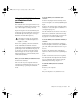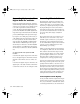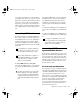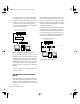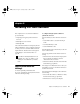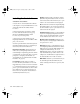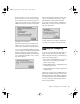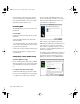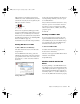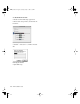Installation guide
TDM Installation Guide44
The following sections provide basic instruc-
tions for installing and configuring OMS. For
more detailed information, refer to the online
OMS Guide installed with Pro Tools.
Installing OMS
The OMS Installer is located on your Pro Tools
Installer CD.
To install OMS:
1 Insert the Pro Tools Installer CD in your CD-
ROM drive.
2 Open the OMS Installer folder and double-
click the Installer.
3 At the Install window, select the Easy Install
option, and set the Install Location to your Star-
tup hard drive. Click Install.
4 Follow the on-screen installation instructions.
5 When the installation is complete, restart
your Macintosh.
Configuring a New Studio Setup
(First-Time OMS Users Only)
Before configuring OMS, make sure your MIDI
interfaces and devices are connected according
to the manufacture’s instructions and turned
on.
To configure a New Studio Setup in OMS:
1 Launch the OMS Setup application. If OMS
has not yet been configured, you’ll be prompted
to configure a New Studio Setup. Click OK.
2 Select whether your MIDI interface is con-
nected to the Modem or Printer port. If using a
USB or PCI-based MIDI interface, leave both
ports unchecked. Click Search.
OMS searches for and displays any detected
MIDI interfaces, MIDI cards, and OMS drivers. If
your interface is not detected, click Trouble-
shoot. Once your interface is detected, you are
prompted to search for MIDI instruments con-
nected to your interface.
3 Click OK to search for MIDI devices connected
to your MIDI interface. To be detected, the de-
vice must be turned on and have both of its
MIDI ports connected to your MIDI interface.
Ports for OMS Driver Search
OMS Driver Setup
TDM_Install.book Page 44 Saturday, January 13, 2001 9:35 PM