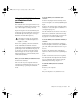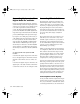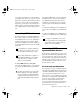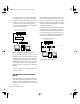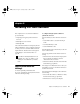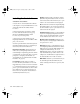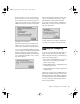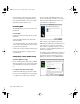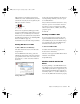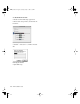Installation guide
Chapter 5: Installing Pro Tools Software 43
6 Select an initial set of Pro Tools Preferences.
These Preference “sets” have been pre-config-
ured to include some of the more popular set-
tings for post production, audio, and audio with
MIDI. After selecting a setting, click Continue.
Preference settings can be customized at any
time in Pro Tools. See the Pro Tools Reference
Guide for more information about Preferences.
7 For Pro Tools 24 MIX and MIXplus systems,
you are prompted to install the Surround Mixer
plug-in. This plug-in is required for mixing,
mastering, and monitoring in surround. Select
Yes to install Surround Mixer, or No for stereo,
then click Continue.
8 If you installed Surround Mixer in the previ-
ous step, the Installer prompts you to select a
Surround Monitor Format. Select Standard
Pro Tools if your monitoring is configured for
Film Format, or select ProControl for DTS For-
mat, then click Install.
9 When installation is complete, click Restart
(to restart your computer), then install OMS.
Installing and Configuring
OMS
To use Pro Tools you must first install and con-
figure the Open Music System (OMS). OMS,
which is included on the Pro Tools Installer CD,
has the following capabilities:
• Keeps track of which MIDI devices you are us-
ing, how they are connected, and which
patches they are using
• Enables MIDI hardware to communicate with
your music applications
• Provides timing services and inter-application
communication
OMS stores a description of your MIDI studio in
Studio Setup documents, which are edited in the
OMS Setup application. Once OMS is configured,
your music applications know which MIDI de-
vices you are using by referencing the current
Studio Setup document.
Selecting a Pro Tools Preference
Installing Surround Mixer
Selecting a Surround Monitor Format
TDM_Install.book Page 43 Saturday, January 13, 2001 9:35 PM