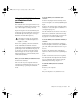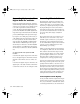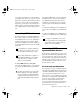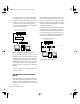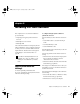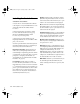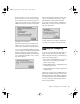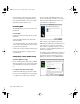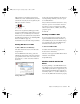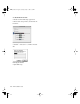Installation guide
TDM Installation Guide42
Installing Pro Tools Software
To install Pro Tools software:
1 Locate the Pro Tools Installer CD for Macin-
tosh and place it in your CD-ROM drive. Locate
and double-click the file named “Install
Pro Tools.”
2 Select the hard drive on which to install
Pro Tools from the Install Location pop-up
menu. For maximum reliability, install
Pro Tools on your startup drive.
3 Select the appropriate installer for your
Digidesign hardware: Pro Tools 24 MIX & MIX-
plus, or Pro Tools 24.
4 Several optional items are listed directly below
the main installation choices. To install any of
these items, select them from the list.
Digidesign Control Panel Add this item if you
want to use your Digidesign hardware with
Sound Manager-compatible applications. When
you launch Pro Tools the first time, you will be
prompted to configure your hardware (see
“Configuring Pro Tools TDM Cards and Audio
Interfaces” on page 50).
Procrastinator Add this item if you have a
Pro Tools 24 MIX system and one or more DSP
Farm cards and you want to use the Procrastina-
tor
™
extended delay plug-in. This is useful if you
plan to open old sessions that use the Procrasti-
nator Plug-In. (Do not select this item if you
have a Pro Tools 24 system—Procrastinator is
automatically installed for you.)
Dynamics Add this item to install the original
Dynamics Plug-In included with Pro Tools ver-
sion 4.2 and earlier. This will allow you to open
older Pro Tools sessions that use this plug-in.
EQ Add this item to install the original EQ Plug-
In included with Pro Tools version 4.2 and ear-
lier. This will allow you to open older Pro Tools
sessions that use this plug-in.
SampleCell Patcher Add this to your installation
if you own a Digidesign SampleCell card and
want to update the SampleCell Editor software
for use with the latest version of Pro Tools.
Machine Control Users Guide Install this docu-
ment if you also use Digidesign’s MachineCon-
trol option for Pro Tools.
USD Setup Add this to your installation if you
own a Digidesign Universal Slave Driver
™
(USD).
USD Setup lets you update USD firmware and
configure the USD remotely. Pro Tools
MIX/MIXplus and Pro Tools 24 systems need
only install USD Setup if remote access to the
complete set of USD features is required. Refer to
the Universal Slave Driver Guide for details.
OMF Utilities Add this to your installation if you
are an OMF (Open Media Framework) user.
5 After selecting from the above options, click
Install.
TDM_Install.book Page 42 Saturday, January 13, 2001 9:35 PM