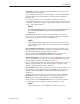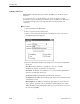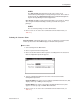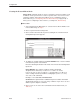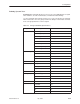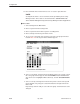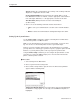User`s guide
Table Of Contents
- Contents
- About This Guide
- Introduction
- Installation
- Start-Up
- Configuration
- Displays
- Statistics
- Device Management
- Dial Function
- Firmware Download
- Reports
- Session
- Platform/Network Performance Monitor
- Hard Disk and System Recommendations
- NMS Windows Conventions
- Record and Device Locks
- Cabling Requirements
- Data Input Sheets
- Glossary
- Index
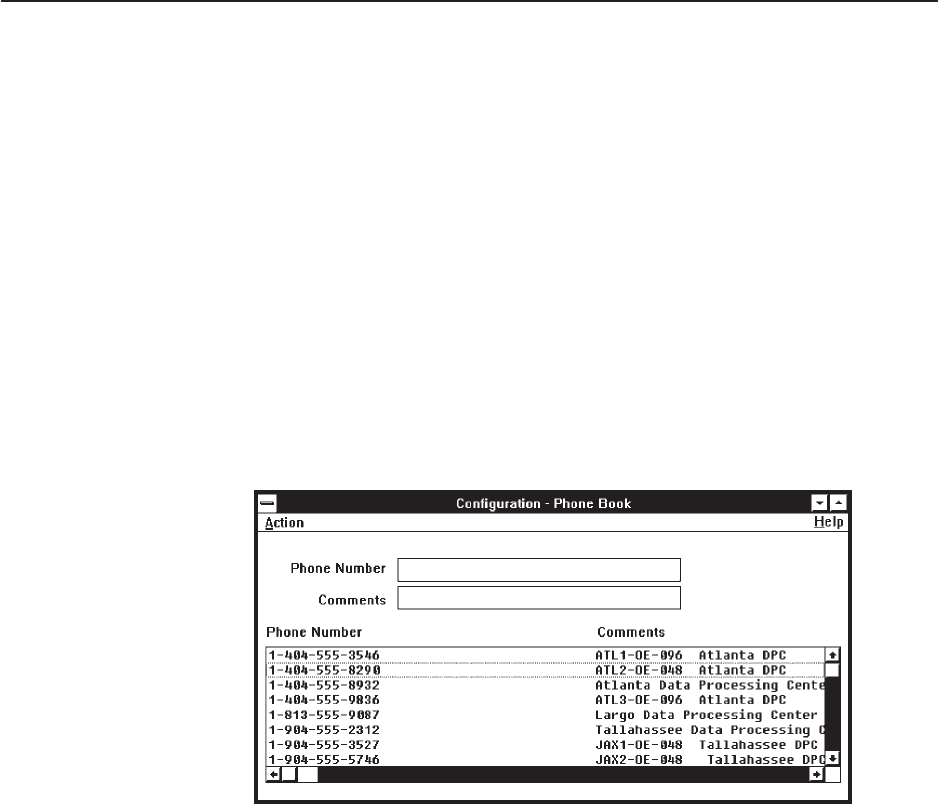
Configuration
4-50
6700-A2-GY31-70
July 1999
Creating the Network Phone Book
Phone Book commands allow you to list or change the telephone numbers used
in NMS to contact personnel or to contact a specific device. You can access the
telephone numbers in the Phone Book when you are configuring a device’s
Phone Directory (see
Configuring a Device Phone Directory
on page 4-26) or
when you are completing a call to a device (see Chapter 8,
Dial Function
).
Procedure
1. Select Config from the Main Menu, or select the Device Phone Number icon
in the toolbar and go to Step 4.
2. Choose System from the Config menu.
3. Choose Phone Book from the System cascading menu. The Phone Book
Configuration input form appears.
4. To display an existing number in the Phone Number field, select the number
from the lower portion of the window.
Enter the following information in the fields on the Phone Book Configuration
input form:
Phone Number: The complete telephone number (maximum
40 alphanumeric characters) used to access a device or contact
person. You can use spaces, hyphens (-), and parentheses as fillers for
easier reading. Include any modifiers, leading digits (such as 1, 9, or 0)
area code, or AT commands.
Examples: 1-813-555-2000, ATD9W5552000
Comments: An optional field for additional telephone number information
(maximum 40 characters). You can sort by comments if you choose to do so
with the Systems Options command.
5. Choose Save or one of the other commands from the Action menu (see
Table 4-1).