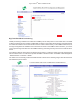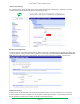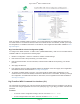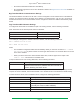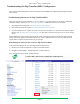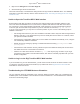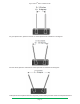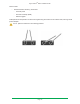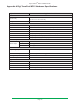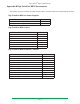Installation guide
Digi TransPort
®
WR11 Installation Guide
Page 16
3. Right click on debug�txt and click Save target as.
4. Send the debug.txt le as an attachment.
There are several ways to download the debug.txt le from Digi TransPort WR44RR device. For additional
information on the other methods, view the online document QN24 - Extracting the debug.txt le from a Digi
TransPort router.
Unable to Open the TransPort WR11 Web Interface
Ensure that the LAN cable is properly connected to the LAN port and that the LAN status indicator on the
front of the device is illuminated. If it is not, then there is a problem with either the LAN cable or the device
it is connecting to. If the status indicator is illuminated, check that the PC can communicate with the device.
To do this, open the Command Prompt window on your PC and enter the command ping 192.168.1.1.
If you do not get a response, you may have a connection problem. Try one or more of the following steps to
establish a connection.
• Use the Digi Device Discovery Tool. The IP address of the WR11 device may have been changed from its
default of 192.168.1.1. The Device Discovery Tool can usually discover the device on a network, unless
your system’s rewall is enabled.
• Check the PC IP conguration. Make sure it is set to obtain an IP address automatically. If not, congure
it to automatically obtain the IP address.
• Refresh the PC’s IP settings by opening a command window and entering ipcong/release then
ipcong/renew�
• Check the PC’s LAN connection and any LAN device (such as an Ethernet switch) that connects to the
unit. Make sure the PC is connected to the network.
• Clear the PC’s ARP cache with the command arp –d *, then retry the ping command. If you do get
a response but are unable to view the Web Interface, then there is most likely a problem with your web
browser conguration.
Unable to Log in to the Digi TransPort WR11 Web Interface
If you are unable to log in to the Web Interface, you will need to access the device via Telnet or SSH in order
to congure it using the Command Line Interface (CLI). Please refer to the Digi TransPort User Guide for
information on how to use the CLI.
Troubleshooting the LTE-MIMO Antenna Orientation
The two antennas should be separated at the maximum distance possible, taking into consideration the
available space of the installation. There should be a minimum distance of 1.5 inches between two antennas
as shown in the following image.