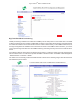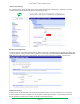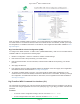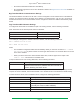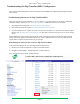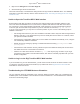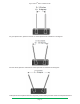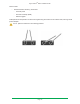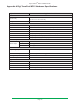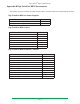Installation guide
Digi TransPort
®
WR11 Installation Guide
Page 13
Note: To maintain a reliable cellular connection, it is recommended that you enable Dead Link Detection on
the mobile interface. The SureLink Wizard, located in the Wizard section of the WebUI, will walk you through
the conguration. For additional information on this feature, refer to Application Note AN07 available at www.
digi.com/support.
Digi TransPort WR11 Cellular Conguration (GSM)
To congure the Mobile interface on GSM routers (GPRS/UMTS/HSPA), make sure an activated SIM is
installed in SIM slot 1 and perform the following steps:
1. Browse to Conguration - Network > Interfaces > Mobile > Mobile Settings.
2. Enter the Service Plan / APN provided by your mobile carrier.
3. Enter optional information such as Username, Password and/or SIM PIN as required by your cellular
provider.
4. Click Apply and Save All.
5. If the TransPort does not obtain a MobileIP address as displayed on the home page, refer to Application
Note QN02 and other documentation at www.digi.com/support.
6. To maintain a reliable cellular connection, it is recommended to enable Dead Link Detection on the
mobile interface. The SureLink Wizard, located in the Wizard section of the WebUI, will walk you through
the conguration. For additional information on this feature, refer to Application Note AN07 available at
www.digi.com/support.
Digi TransPort WR11 Command Line Interface (CLI)
The Command Line Interface (CLI) can be accessed via Telnet and SSH using the IP address of the device.
You can do this using an application such as PuTTY (www.putty.org). Log in using your WR11 username and
password.
CLI Notes
• To view the current conguration settings, enter the command CONFIG C SHOW.
• To save changes made to the device, enter the command CONFIG 0 SAVE.