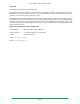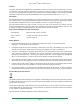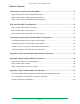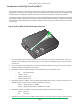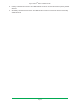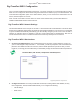Installation guide
Digi TransPort
®
WR11 Installation Guide
Page 10
Digi TransPort WR11 Conguration
Once you have installed and powered up the device, you need to congure it to communicate with the LAN or
WAN. You can congure the device either using the Command Line Interface (CLI) or the Web Interface. The
recommended conguration option is the Web Interface, which you can access via a web browser such as
Firefox, Internet Explorer or Chrome.
Note: You will not be able to use the device for remote communication until you have subscribed to a
suitable mobile/cellular wireless network service.
Digi TransPort WR11 Network Settings
The default IP address for the LAN port is 192.168.1.1 with a subnet mask of 255.255.255.0. The device has a
DHCP server enabled by default which can assign an appropriate IP address to your PC if the PC is congured
to get an IP address automatically. Alternatively, you can manually congure your PC to be on the 192.168.1.x
network, for example, with an IP address of 192.168.1.2 and subnet mask of 255.255.255.0. Take care to
ensure that the device does not conict with other devices that may already be on the network.
Digi TransPort WR11 Web Interface
1� Connect to the Web Interface: Open a Web browser (such as Firefox, Internet Explorer, Chrome) on
your PC and navigate to http://192.168.1.1. If successful, you will be prompted to enter a username and
password. The default username is username, and the default password is password. After you have
logged in, it is strongly recommended that you immediately change the default username and password.
2� Congure the Device: The router provides built-in wizards, including a Quick Start Wizard, for easy
LAN conguration. The Quick Start Wizard allows you to congure the following:
• LAN IP settings
• DHCP server