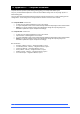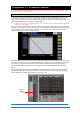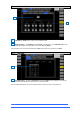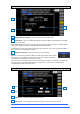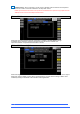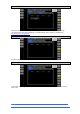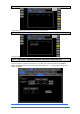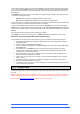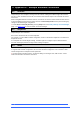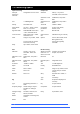User manual
4REA4 Controller Software User Guide
88
V1.30
If a DMI Card is fitted in a slot then it will show the Current versions of Firmware and FPGA Code running
on the card and any Available versions. Firmware Version 0 indicates no valid firmware for that DMI Card
type. FPGA Code versions are denoted by dates and a blank entry denotes no valid FPGA code for that
DMI Card type.
An Available version will be shown if a file suitable for the DMI Card type is found in the following location
on the machine running Controller:
Windows: C:\Program Files (x86)\DiGiCo\4REA4x.x\DMI_Codes
Mac: Macintosh HD/Applications/4REA4x.x/Contents/Resources/DMI_Codes
A current set of files is installed in these locations when the Controller application is installed. Firmware files
have the .bin extension and FPGA Code files have the .bit extension.
To replace the Current version of Firmware or FPGA with the Available version click the corresponding
Update button. Update should then proceed with progress indicated. Update Successful will be displayed
after a successful update and the card will automatically re-start and should then display the new version as
Current.
Note that audio will be interrupted at some point during an Update.
If an Update is not successful a message such as Update Failed will be displayed for a few seconds.
DMI Cards – Recovering a DMI Card with corrupted firmware
A DMI Card whose Firmware has become corrupted may be recovered using the following procedure:
1. On the DMI Card itself find the header pins labelled LK1 and move the jumper to the indicated
Bootloader position.
2. Place the card in a 4REA4 and start the 4REA4.
3. Connect Controller to the 4REA4: the card should appear with the card type showing “DMI Card in
Bootloader Mode”.
4. Check that there is an Available version of firmware indicated; this will require a file named
“digico_dmi.bin” to have been be present in the relevant file path (described previously) when
Controller was connected to the 4REA4.
5. Now pull the DMI Card out of its slot and then re-insert it; Controller should now indicate “Card
Busy” and show the progress of the recovery.
6. If the recovery is successful, the card should re-start and indicate a Current version of firmware
which is not zero.
7. Shut down the 4REA4, remove the card and return the jumper on LK1 to the normal position.
8. Replace the card in the 4REA4 and re-start it.
9. If the Recovery was successful, the card should appear in Controller indicating its Type and a non-
zero Current version of Firmware.
15.14 SD-Rack Cards
There are 3 SD Rack card slots on the 4REA4 and these can be populated with Mic Input cards (inc 32 bit
version), Analogue Output cards (inc 32 bit version), AES Input cards, AES Output cards and combined AES
I/O cards.
NOTE: 32 Bit DAC Cards require card firmware version V16+ to function correctly in 4REA4 – at the time of
4REA4 V1.0 release this version of card firmware is not standard for 32 Bit DAC cards used in SD-Racks.
Please contact support@digiconsoles.com for details of the firmware update