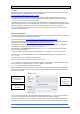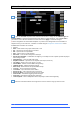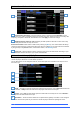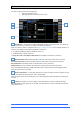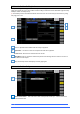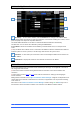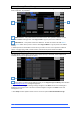User manual
4REA4 Controller Software User Guide
68
V1.30
10.10 Config / Network
Use this page to configure the IP Address and Unit Name to identify the 4REA4 on the network.
IP Settings – To set a static IP Address, click the IP Address box and type in the address. Make
sure the Subnet Mask and Gateway are valid, and all devices on the network including Wi-Fi routers, access
points or laptops have unique but compatible addresses.
The default 4REA4 IP Address is 192.168.1.70 with Subnet Mask 255.255.255.0 and Gateway
192.168.1.254. You can restore these defaults by clicking the Reset button.
Enable DHCP to allocate an IP Address to the 4REA4 by a network DHCP server, for example a Wi-Fi
router.
Only use DHCP when a DHCP server is connected to the 4REA4. If DHCP is enabled and the 4REA4 is
powered up while no server is present, it can take longer than usual for the system to boot.
Unit Name – A name with up to 16 characters can be set to identify the 4REA4 on the network. The
default is ‘4REA4’.
Connections – Displays the number of active network connections to the 4REA4.
10.11 Remote Control
Up to 8 GPIO modules and 16 A-Control remote controllers per device type are configurable, each with its
own assignments and functions.
Refer to the Remote Controller Getting Started Guide for information on the device hardware and
connection.
Please refer to sections 10.12 to 10.15 in this Guide for instructions on setting up and assigning IP
remote controllers.
Adding Remote Controllers to the Engine / Controllers / Device Manager configures an independent set of
controls that can be used with or without Director connection, for applications such as personal monitoring,
room control etc.
Add a device to the Control / Controllers / Device Manager instead to assign Sel and Mix keys to the A-
Control device and use the remote controller as an extension of the 4REA4 Controller software.
1
2
3
1
2
3