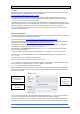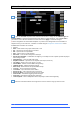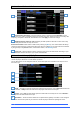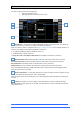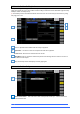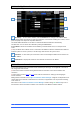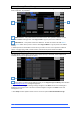User manual
4REA4 Controller Software User Guide
64
V1.30
10.4 Control / Control Preferences
Custom Rotary Functions– Use the drop-down menus to select the required Function for each
Custom strip rotary control. Available functions are Unused, Direct Out, Send Level (Aux or FX sends), HPF
Frequency, Compressor Threshold, and Channel Level. Click Apply to confirm the change.
Display Parameter Values on LCD will display the fader position in dB value or value of the rotary
function every time the fader or rotary are moved.
No Sends On Faders inhibits sends on faders when pressing any Mix key. The channel faders will always
control the Input main levels or Mix masters when this option is enabled. You can still control the send levels
by using the strip rotary Sends function, Soft Rotaries Sends, or the Bussing screen.
Layer Link – Click the buttons to link or unlink the Layers across the fader banks. Selecting a Layer
on a linked bank will select the same Layer across all linked banks.
10.5 Control Group (CG) Spills
CG Spills populate the application with only the channels assigned to a CG, temporarily overriding the
current strip layout, whenever a CG Mix button is pressed.
The CG Mix function can be assigned to Macros, which allows spills to be used when CG strips are not in
the active Layer.
Order – The order in which the channels are displayed on the Surface. Set to Numerical to follow the
channel number, or Strip to follow the order of the strip layout at the moment of the spill.
Layout – Set to Auto to automatically spill to the fader banks not used by the CG. Set to Manual to
manually select the fader banks for the spill.
Spill Active – Click to enable or disable the CG Spills function globally. This switch can be assigned
to a Macro and used as a quick way to restore the normal strip layout whichever spill might be active.
1
2
3
1
2
3
1
2
3
1
3
2