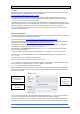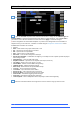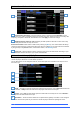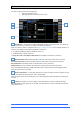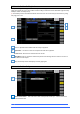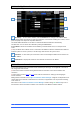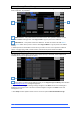User manual
4REA4 Controller Software User Guide
61
V1.30
10.2 MIDI Control (V1.10+)
4REA4 can be controlled via a TCP/IP MIDI connection TCP/IP control is available via any Network port on
the 4REA4.
Messages are sent using the MIDI format, as described in 4REA4 MIDI TCP IP Protocol V1.0#5.pdf and in
4REA4 MIDI table V1.0.pdf (these documents are available at:
https://www.digico.biz/docs/about/manuals_1.shtml )
The 4REA4 uses a range of MIDI channel numbers within the TCP/IP messages. Make sure that the
TCP/IP message MIDI channel number and the MIDI channel number range set on the 4REA4 using its
Utility / Control / MIDI screen are in the same range.
In 4REA4 Controller, fader strips can be assigned as MIDI Strips. There are 32 MIDI Strips available. Each
can be assigned to transmit a custom MIDI message. This is ideal for controlling audio within a Digital Audio
Workstation (DAW), a slave mixer, or parameters on external equipment such as effects devices.
The set of MIDI messages for each strip can be customized to suit user requirement. Leave the default
values for use with MIDI Control.
MIDI Control Application
The DiGiCo 4REA4 MIDI Control application allows 4REA4 to control DAW software on Mac OS or Windows
and emulate popular HUI or Mackie Control protocols.
It can be downloaded from: https://www.digico.biz/docs/about/offlne_software_1.shtml
4REA4 can send and respond to MIDI messages as detailed in the MIDI Protocol specification documents
available for download from https://www.digico.biz/docs/about/manuals_1.shtml .
MIDI Control can present these messages on a virtual MIDI port in Mac OS or Windows, or alternatively
translate these messages to emulate a basic control surface.
After installation, launch MIDI Control and click on Show Preferences in the MIDI Control tray menu to
access the configuration panel.
Configure the MIDI Control driver and connect the 4REA4 to the computer before opening your DAW.
MIDI Channel Select the MIDI channel to match the 4REA4 MIDI Channel Range setting found in Utility >
Control > MIDI.
This is normally set to 2 on the MIDI Control application.
NOTE: For DAW Control the MIDI Channel must be set to 2
Protocol Select the control protocol (HUI or Mackie Control) to suit your DAW or select MIDI Thru to work
with the standard set of MIDI messages to / from the 4REA4 (no translation).
Connection Select TCP/IP for Cat5 network connection.
Select the 4REA4 from the drop-down box or select Custom and type in the IP address of the 4REA4, then
tick the Connect checkbox. Make sure your Computer and the 4REA4 are set to compatible IP addresses
within the same subnet.
The two squares at the bottom right of the window display MIDI I/O activity. To check you are connected to
the mixer, move any MIDI fader on the 4REA4 Controller and the left square should flash.
Follow the instructions specific to your DAW to assign the faders, Solo, Sel/Mix and Mute buttons from the
MIDI strips to track level, Solo, Select and Mute in your DAW. This will also assign MMC transport controls
Select one of:
HUI
Mackie Control
MIDI THRU
Match MIDI Channel to
4REA4 MIDI Channel
range setting
Select specific 4REA4
or Custom and enter an
IP address