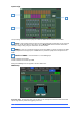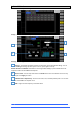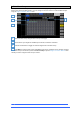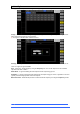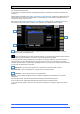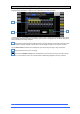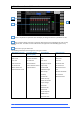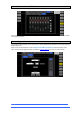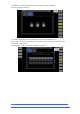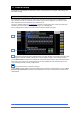User manual
4REA4 Controller Software User Guide
60
V1.30
10. Control Setup
These pages let you configure the strip layout, macros, control preferences, CG Spills, audio settings and
Controllers’ Settings.
10.1 Control / Strip Assign
Any combination of Input channels, FX, Group, Aux, Area Outs and CG strips can be assigned to the 6
layers of faders. This lets you customise the controller layout to suit the application. The layout is stored
within snapshots and can be made Safe from snapshot recall.
The factory Template Sessions (see Appendix C) provide an empty layout and a classic layout with Input
channels on the left and Mix masters on the right to give you a starting point.
Current assignments are shown in the lower window arranged in Banks and Layers.
Drag and drop channels into the desired position in the lower window. Use the tabs on the left to view
different types of channels available, and the tabs on top to navigate to higher / lower number channels.
Turn on Block Select and click the first and last item you wish to assign to drag a range of channels into the
lower window. If you drop more channels than there are strips available then they will wrap into the next
Layer overwriting channels currently assigned there.
Drag channels out of the window to unassign.
⚙ Click Setup and click anywhere in the Strip Assign page to access the assign preferences. Turn on Sync
Selected Layer with Control to make the screen follow the active Layer on the Controller software for the
selected Bank.
1
2
1
2